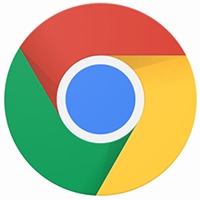有的小伙伴会问小编Google浏览器怎么开启隐私沙盒,下面小编就为大家详细的介绍一下方法,想知道的话就来看看吧,相信一定会帮到你们的。
Google浏览器怎么开启隐私沙盒?Google浏览器开启隐私沙盒方法
1、首先点击“Google”;
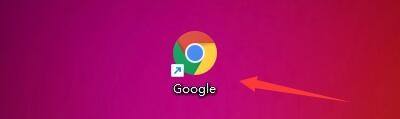
2、然后在“Google”窗口中,点击“菜单”;
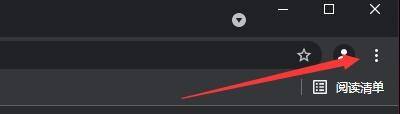
3、在弹出下拉栏中,点击“设置”;
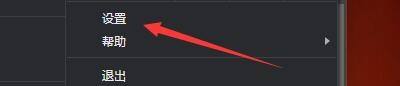
4、接着在“设置”窗口中,点击“安全和隐私设置”;

5、在弹出窗口中,点击“隐私沙盒”;

6、最后,在弹出窗口中,点击开启“试用隐私沙盒”即可。


谢谢大家阅读观看,希望本文能帮到大家!