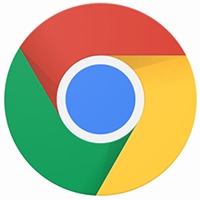使用Google浏览器的时候,很多小伙伴不知道怎么更改头像,下面小编就给大家带来Google浏览器更改头像教程,有需要的小伙伴不要错过哦。
Google浏览器怎么更改头像?Google浏览器更改头像教程
1、首先点击“Google”;
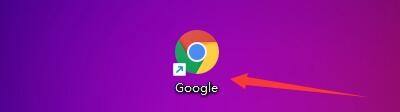
2、然后在“Google”窗口中,点击“菜单”;
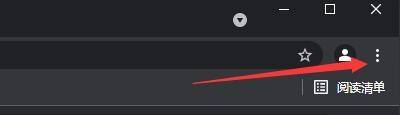
3、在弹出下拉栏中,点击“设置”;

4、接着在“设置”窗口中,点击“您与Google”;

5、在弹出窗口中,点击“自定您的Chrome个人资料”;

6、最后在弹出窗口中,根据需要选择使用的头像,如:点击熊猫图标即可。
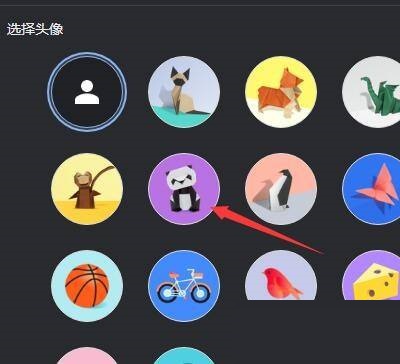
希望此教程能帮到大家!更多教程请关注华军下载!