使用outlook的时候,可能会因操作不当造成无法打开邮件。下面小编给大家整理了outlook无法打开邮件解决方法,感兴趣的小伙伴不要错过哦!
outlook无法打开邮件怎么办?outlook无法打开邮件解决方法
1、打开邮件时报错提示如图;
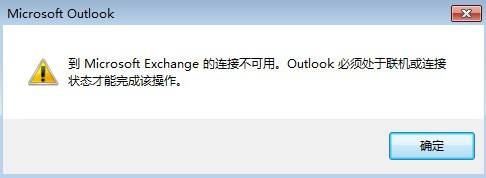
2、首先按windows+ r 键,打开控制面板;
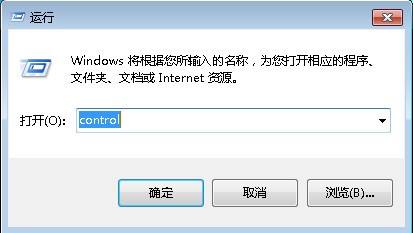
3、然后在控制面板界面,选择邮件;
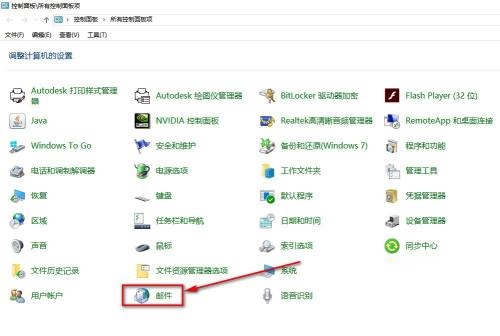
4、点击“显示配置文件”;
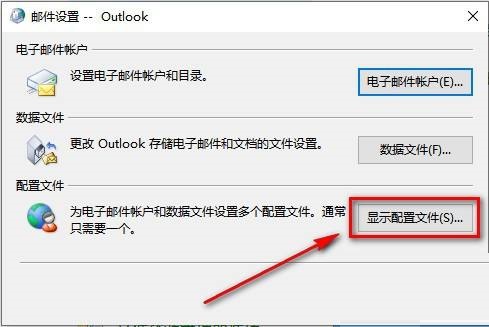
5、接着删除当前配置文件,点击确定;
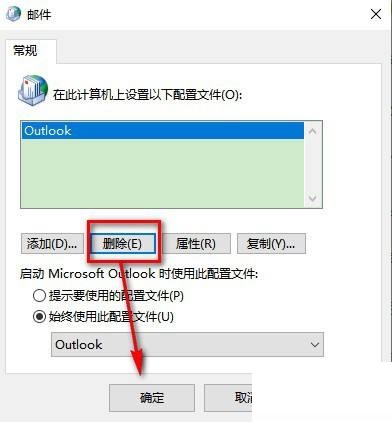
6、最后再打开outlook,就可以输入新配置文件名称,重新配置邮箱了。
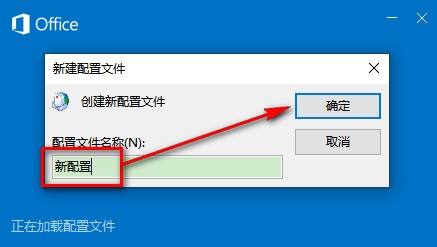
谢谢大家的观看,更多精彩教程请关注华军下载!











