outlook怎么新建电子邮件呢?还有小伙伴不知道吧,下面小编就为大家分享outlook新建电子邮件教程,有需要的可以来了解了解哦。
outlook怎么新建电子邮件?outlook新建电子邮件教程
1、首先打开outlook,点击“新建电子邮件”。
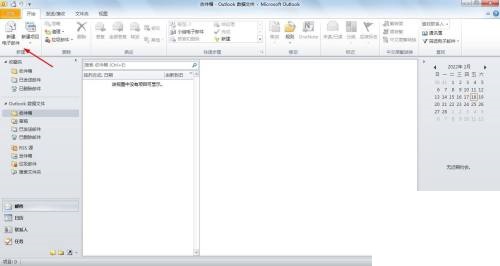
2、输入收件人电子邮件地址,如图所示。
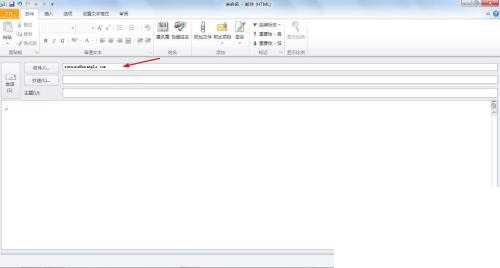
3、然后输入抄送电子邮件地址,如图所示。
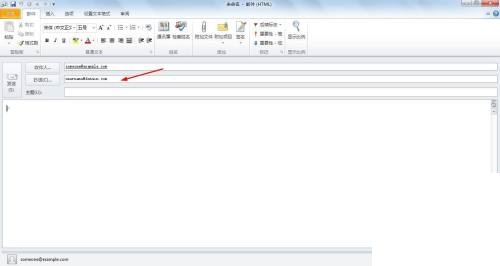
4、接着输入主题,如图所示。
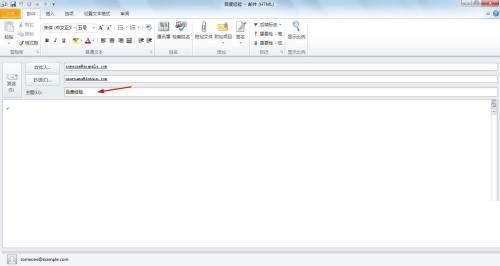
5、输入内容,如图所示。
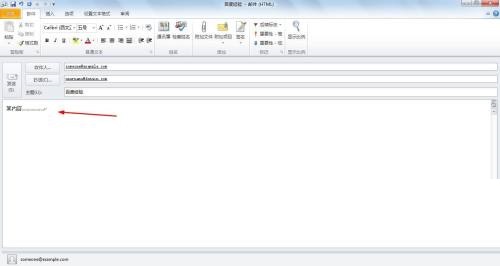
6、最后电子邮件编辑完成后 ,可以点击“发送”,也可以点击“文件”→“保存/另存为”,保存文件,如图所示。
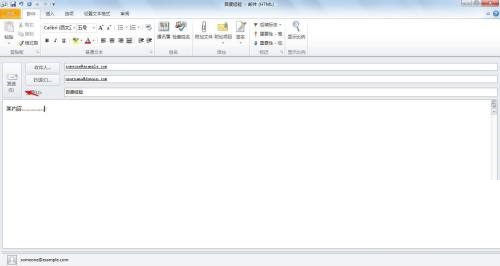
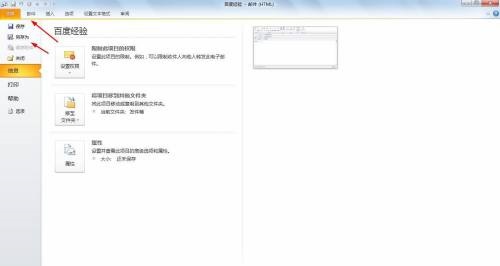
希望此教程能帮到大家!更多教程请关注华军下载!











