使用seetong的时候,我们可以对报警声音进行设置,下面小编为大家带来了具体的设置教程,不知道怎么弄的小伙伴可以来一起了解下。
seetong监控怎么设置报警声音?seetong监控设置报警声音教程
1、首先打开seetong界面后,点击下方导航栏上“我的”。
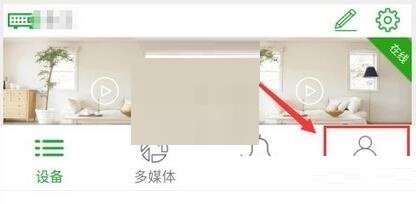
2、然后在“我的”页面上,点击“系统设置”所在行任意位置。
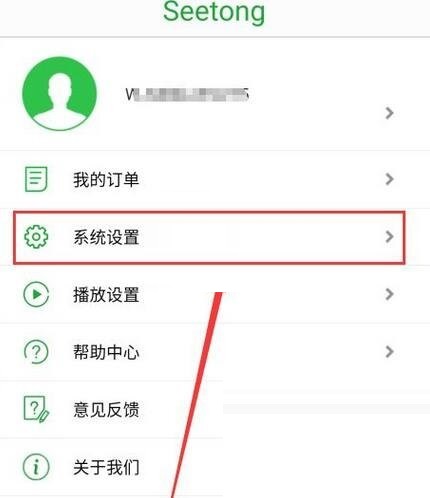
3、进入“系统设置”页面,点击“启用报警”右边滑块来打开报警开关。
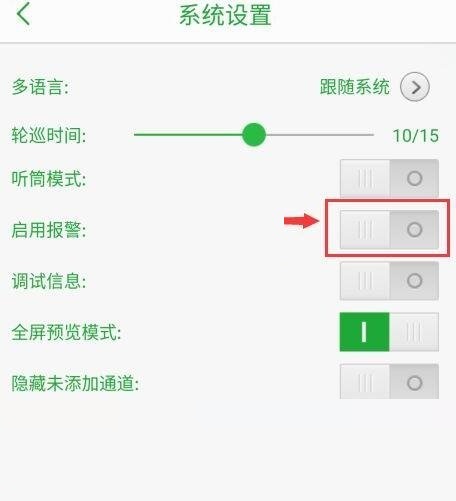
4、报警开关打开后,将会显示报警声音设置项,默认为无声音。可通过点击下拉框,来设置报警声音。
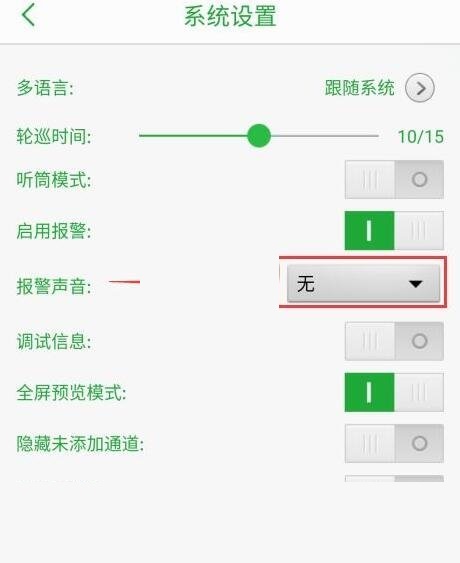
5、打开声音设置列表后,点击所要的报警声,本例是选择报警声音3。
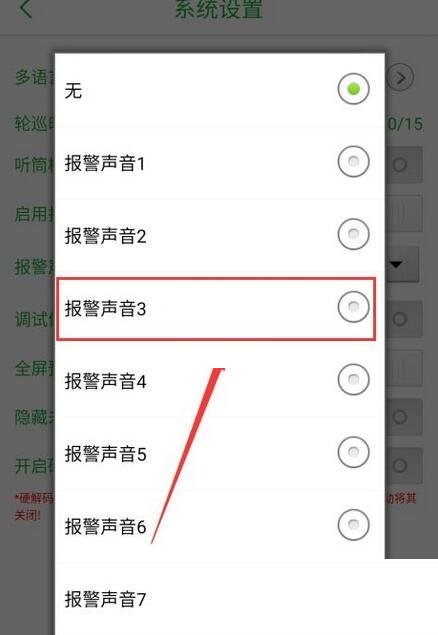
6、最后返回“系统设置”页面,这时将会看到报警声音已变成“报警声音3”了。
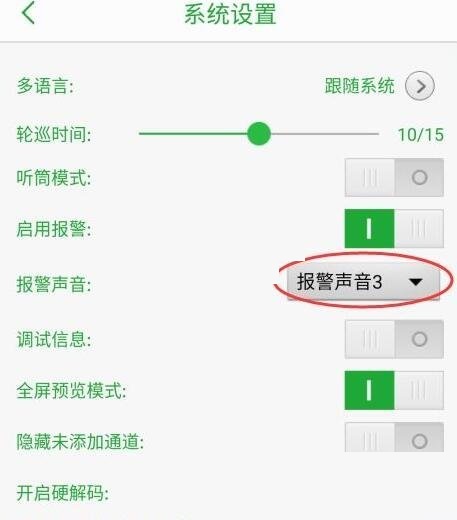
谢谢大家阅读观看,希望本文能帮到大家!











