AI cc2019的默认单位是点,我们可以改成厘米,那么该怎么修改呢?下面就跟小编来看看AI cc2019修改默认单位教程吧。
AI cc2019怎么修改默认单位?AI cc2019修改默认单位教程
1、首先双击打开AI cc2019;

2、然后等待软件自动加载打开;
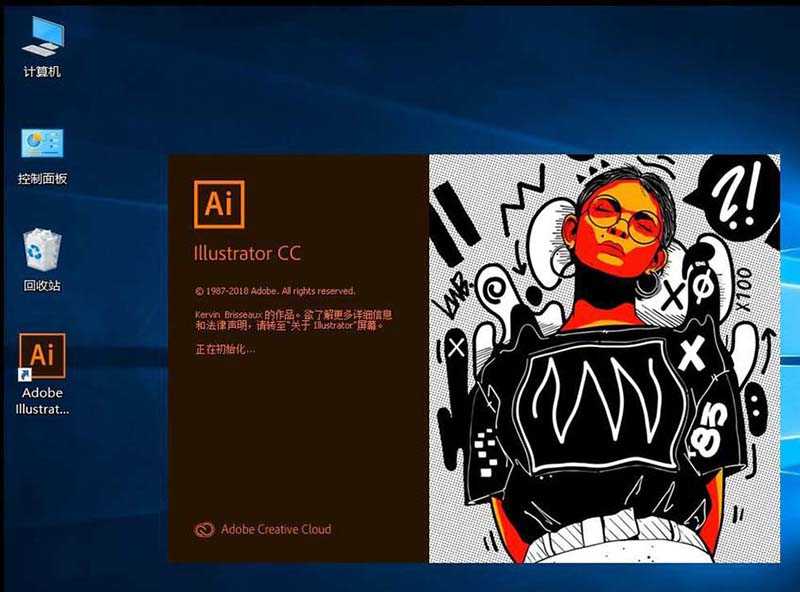
3、打开Ai后,点击软件顶部工具栏上的“编辑”;
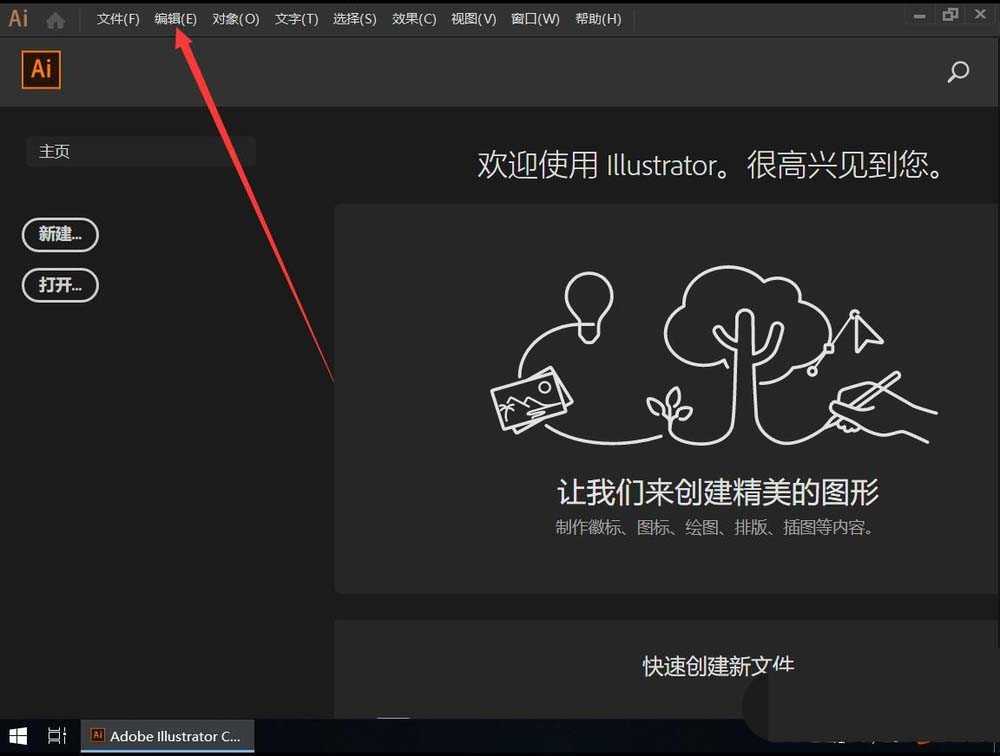
4、接着在打开的编辑菜单中,选择“首选项”;
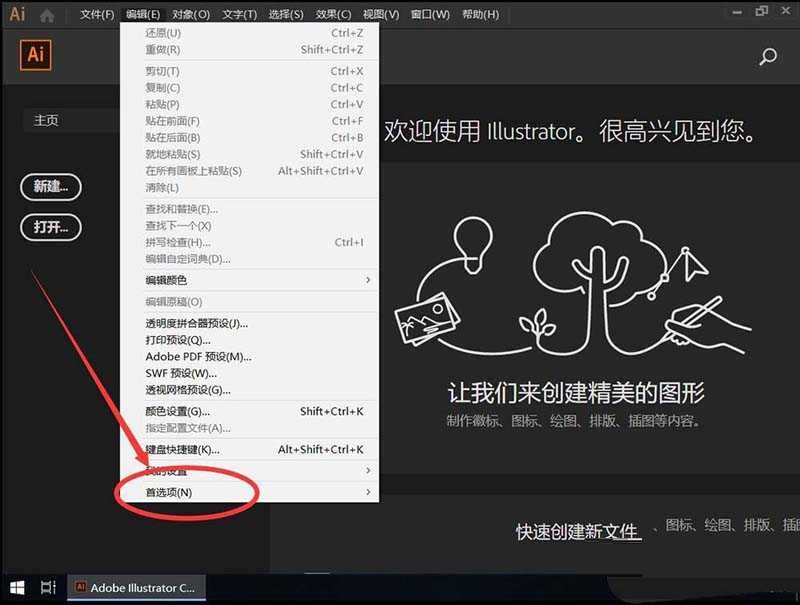
5、在打开的次级菜单中,选择“单位(U)”;
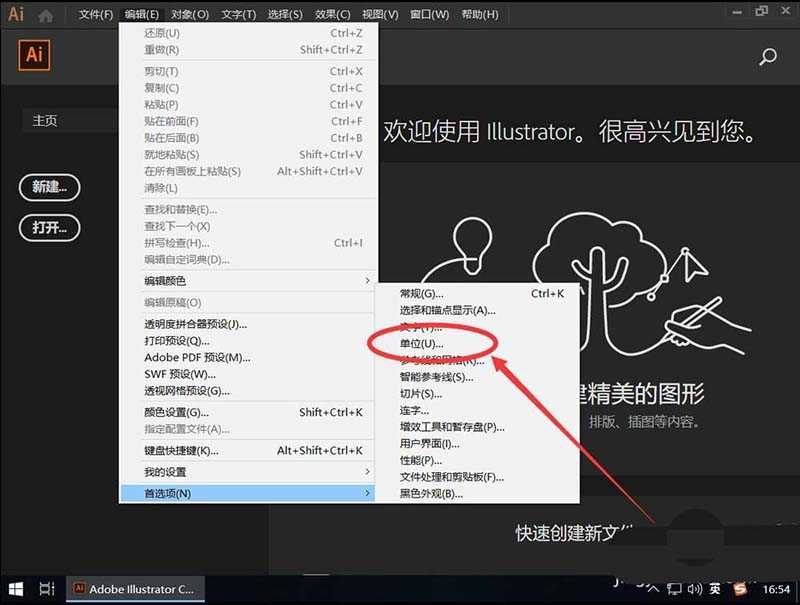
6、打开单位设置后,有“常规”“描边”“文字”和“东亚文字”单位可以设置 ,默认为点;
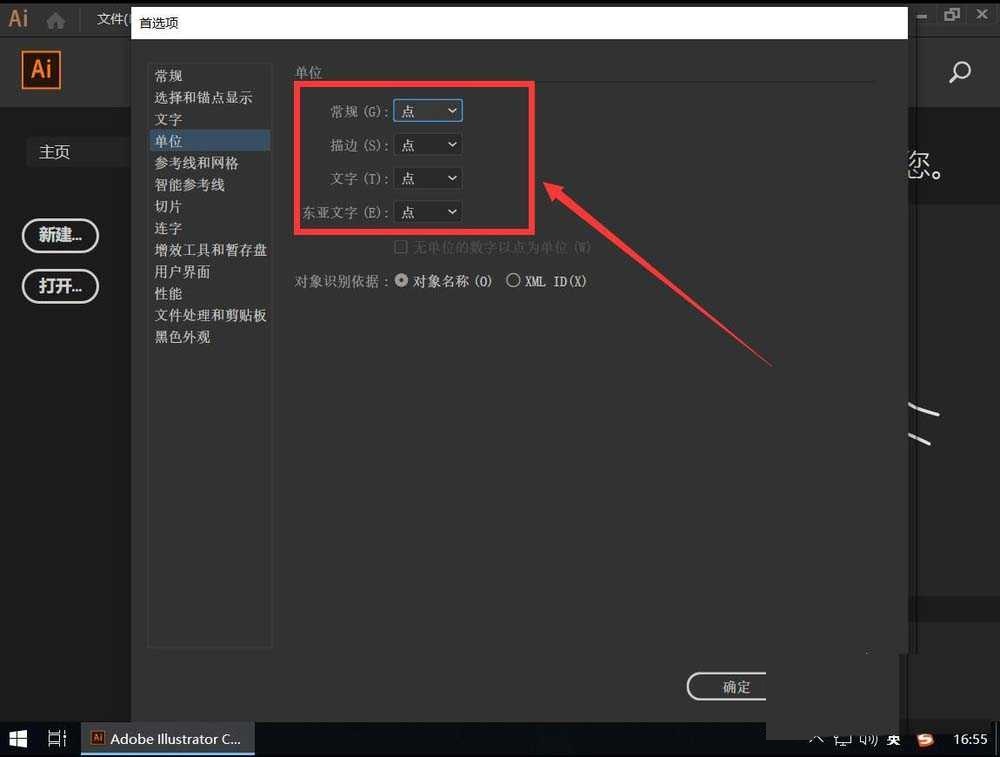
7、例如要修改常规默认单位,可以点击常见后面的“点”;
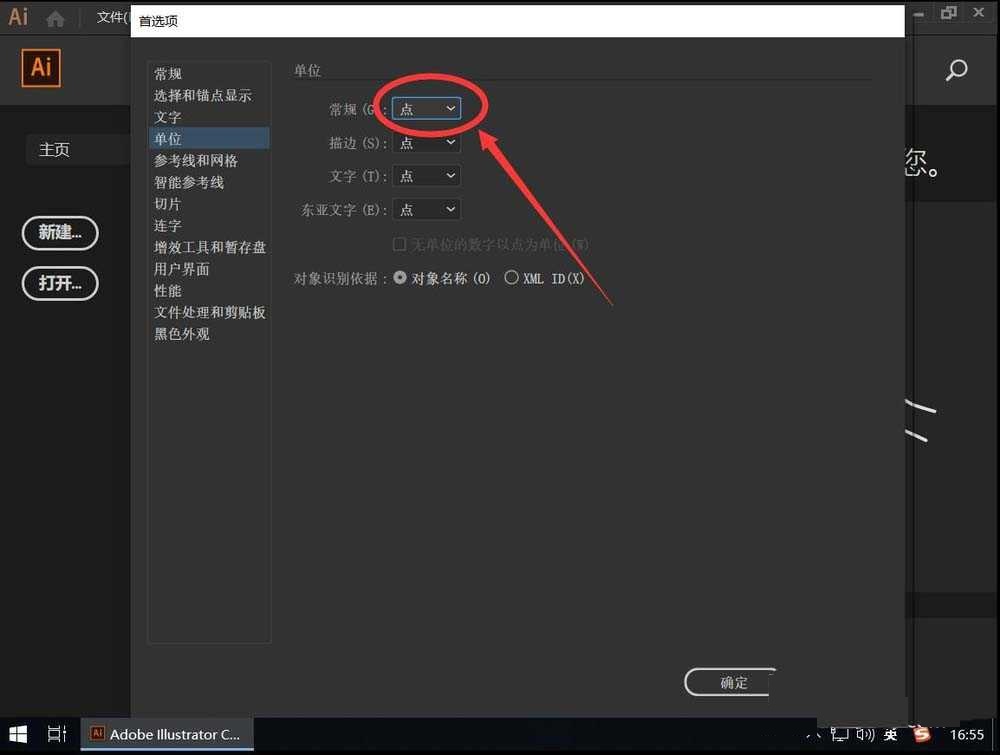
8、在弹出的菜单中,选择想要设置的默认单位例如这里演示选择“厘米”;
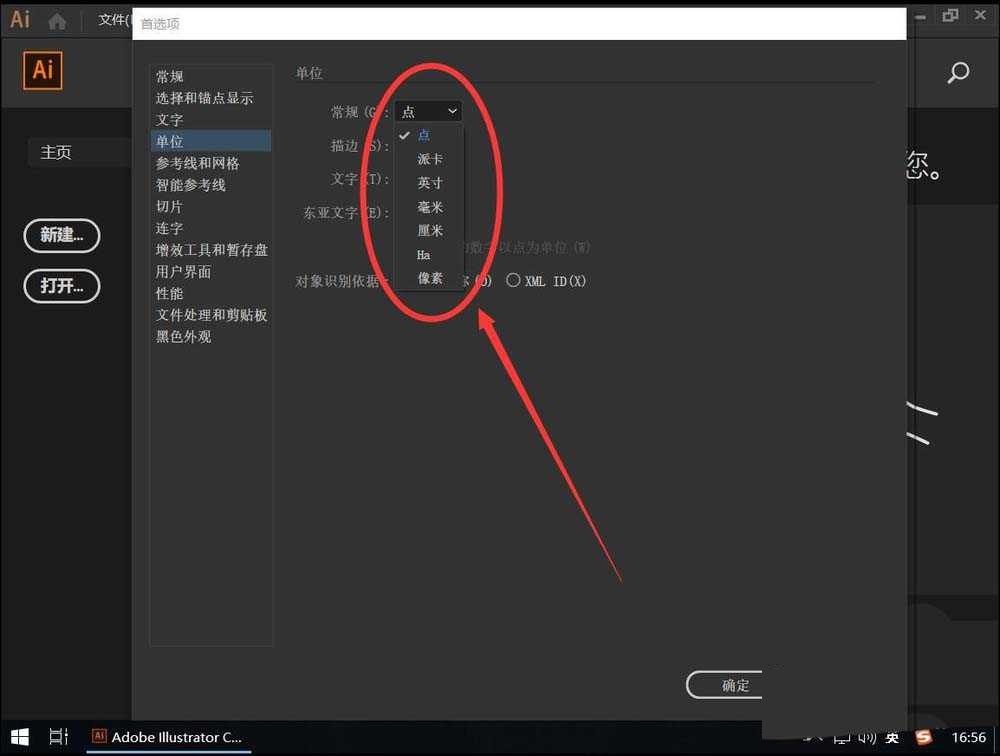
9、最后设置完成后,点击右下角的“确定”即可。
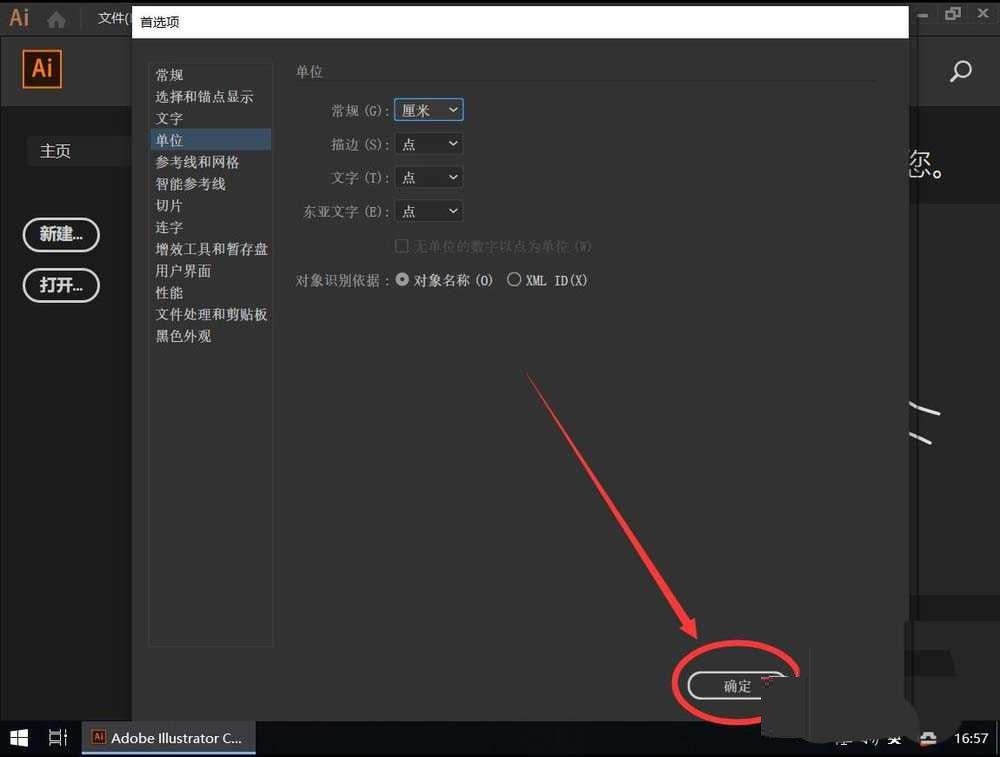
谢谢大家的观看,更多精彩教程请关注华军下载!












