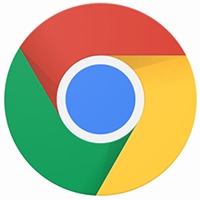小伙伴们知道Google浏览器如何设置网站使用移动传感器吗?今天小编就来讲解Google浏览器设置网站使用移动传感器的方法,感兴趣的快跟小编一起来看看吧,希望能够帮助到大家。
Google浏览器如何设置网站使用移动传感器?Google浏览器设置使用移动传感器的方法
1、点击“Google”(如图所示)。
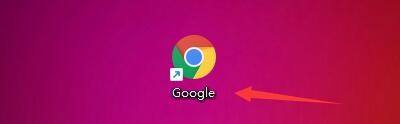
2、在“Google”窗口中,点击“菜单”(如图所示)。
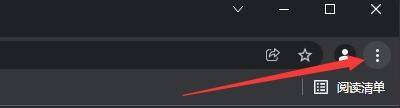
3、在弹出下拉栏中,点击“设置”(如图所示)。
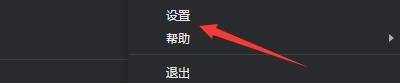
4、在“设置”窗口中,点击“安全和隐私设置”(如图所示)。

5、在弹出窗口中,点击“网站设置”(如图所示)。

6、在“网站设置”窗口中,点击“更多权限”(如图所示)。

7、在弹出窗口中,点击“移动传感器”(如图所示)。

8、然后,选中“网站可以使用移动传感器”即可(如图所示)。
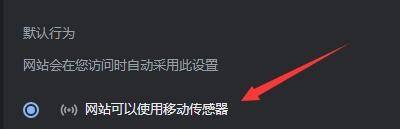
以上就是给大家分享的Google浏览器如何设置网站使用移动传感器的全部内容,更多精彩教程尽在华军下载!