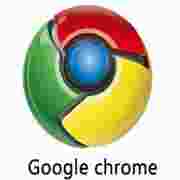很多人不知道Chrome浏览器memory功能如何开启?今日为你们带来的文章是Chrome浏览器memory功能的开启方法,还有不清楚小伙伴和小编一起去学习一下吧。
Chrome浏览器memory功能如何开启?Chrome浏览器memory功能开启方法
1、在谷歌浏览器的标签栏输入chrome://flags/
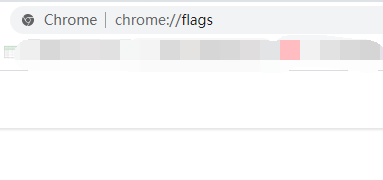
2、在搜索框中输入memories,将Default改为Enabled
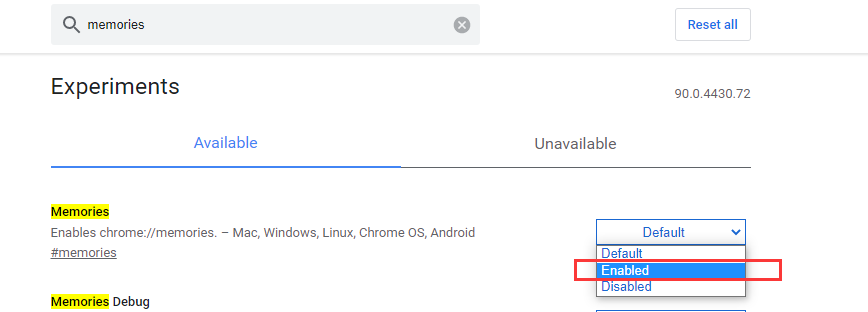
3、点击右下角的relaunch来重启浏览器
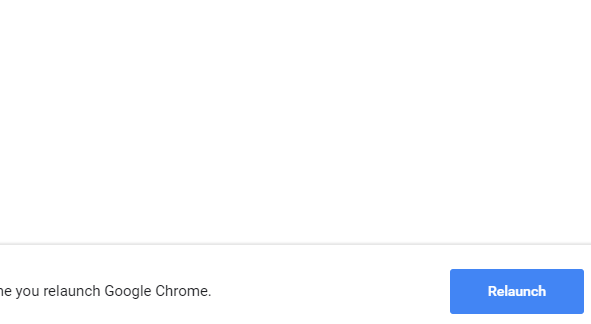
4、在网页地址栏输入chrome://memories,即可查看
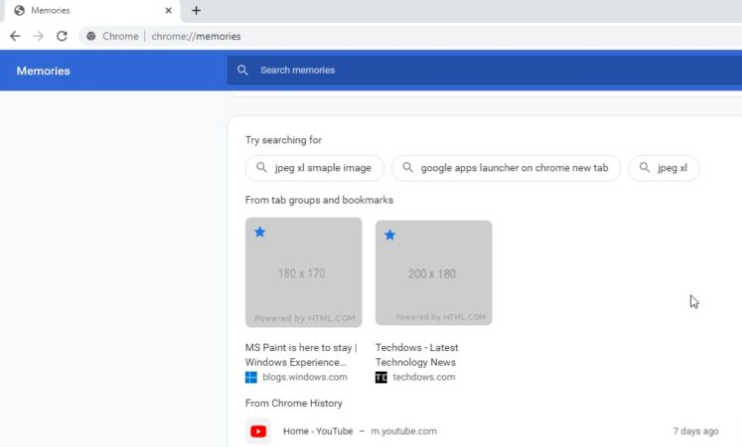
注意:需要Chrome Canary 92版本才能启用该功能
以上就是给大家分享的Chrome浏览器memory功能如何开启的全部内容,更多精彩教程尽在华军下载!