小伙伴们知道WinRAR压缩软件如何设置优先级吗?今天小编就来讲解WinRAR压缩软件设置优先级的方法,感兴趣的快跟小编一起来看看吧,希望能够帮助到大家。
WinRAR压缩软件如何设置优先级?WinRAR压缩软件设置优先级的方法
1、首先,在电脑上打开WinRAR压缩软件,点击选项。

2、其次,点击设置。
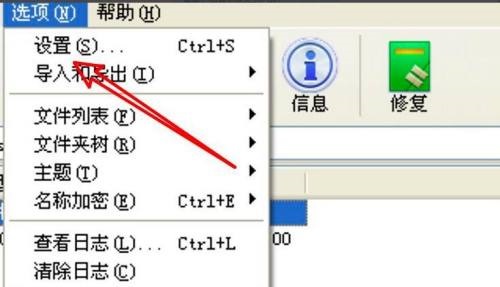
3、再次,点击常规。
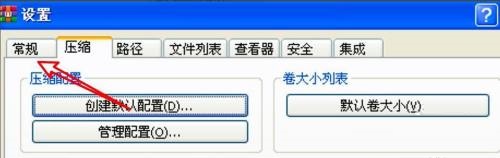
4、在这里有一个低优先级选项,取消选中可以让解压有更高优先级。
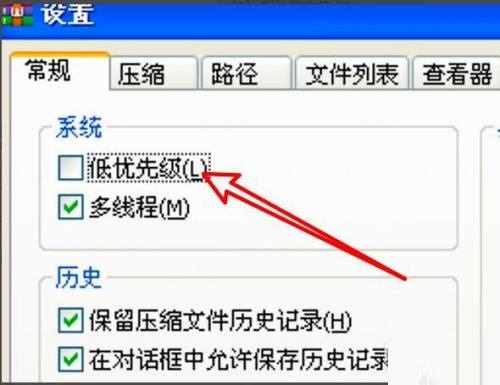
5、最后,点击确定按钮。
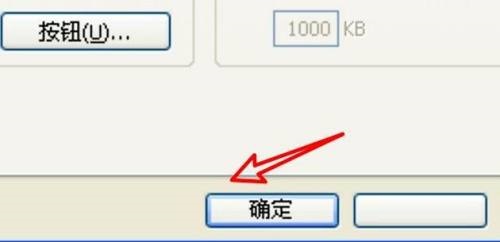
以上就是给大家分享的WinRAR压缩软件如何设置优先级的全部内容,更多精彩内容尽在华军下载!











