用户在使用editplus软件进行代码编辑办公时,总是无法在新建文件中找到下载好的模板。那editplus怎么直接打开模板呢?下面小编给大家带来了editplus添加代码模板步骤介绍,一起来看看吧。
editplus怎么直接打开模板?editplus添加代码模板步骤介绍
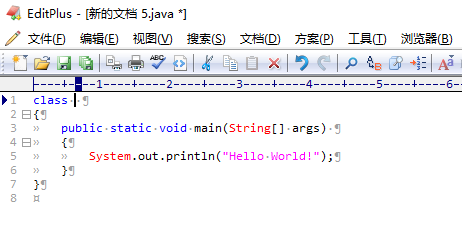
1.打开界面后,在工具菜单中找到首选项按钮
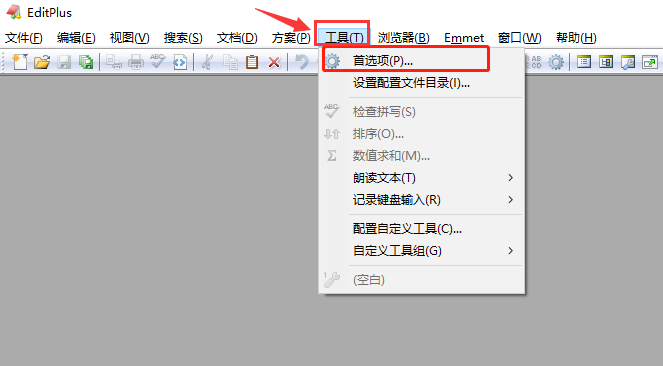
2.在文件栏目中点击打开模板选项
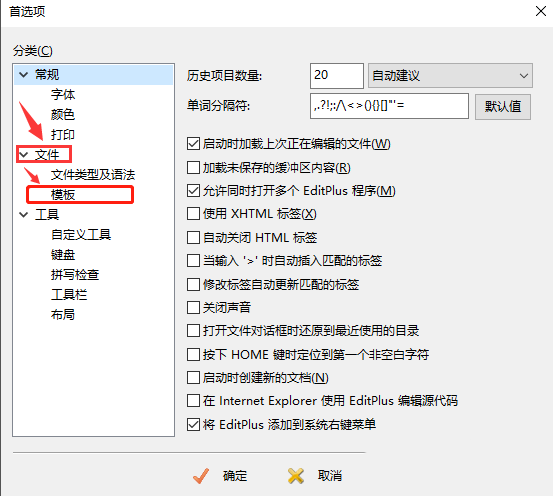
3.点击右侧的添加按钮
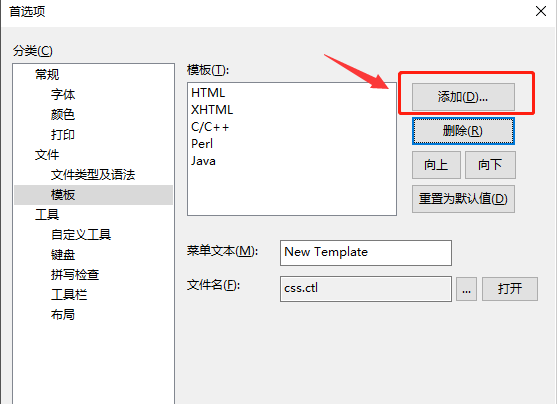
4.点击建好的代码模板文件,选择打开按钮
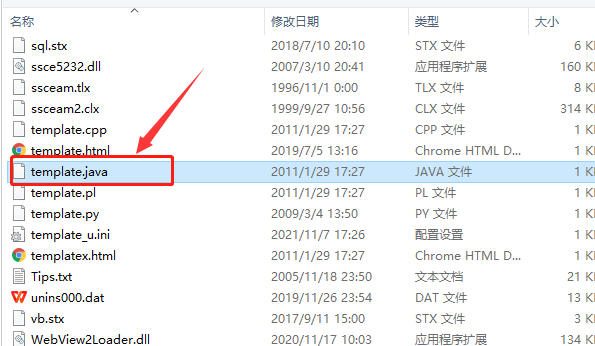
5.修改菜单文本名称后,点击确定保存设置
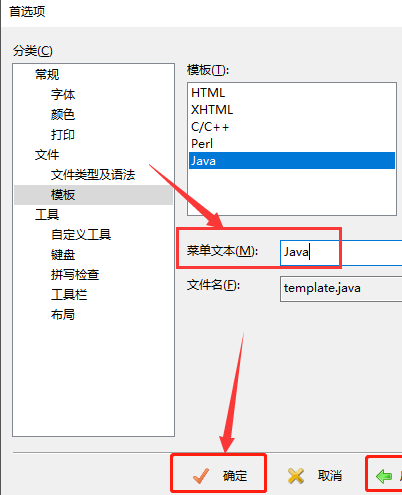
6.最后再次点击文件菜单中的新建文件选项,找到模板文件即可直接打开
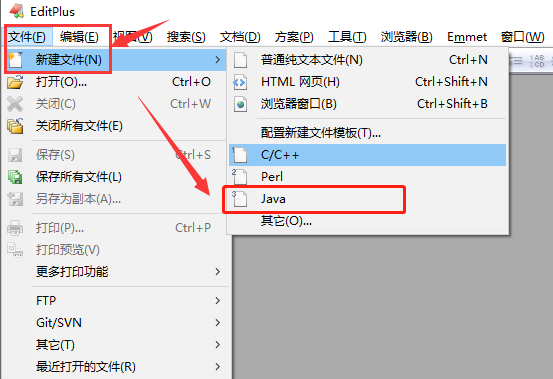
以上这篇文章就是editplus添加代码模板步骤介绍,更多精彩教程请关注华军下载!











