小伙伴们知道office2007怎么启用宏吗?今天小编就来讲解office2007启用宏的方法,感兴趣的快跟小编一起来看看吧,希望能够帮助到大家呢。
office2007怎么启用宏?office2007启用宏的方法
1、首先打开电脑里面的Office2007的主程序(如图所示);
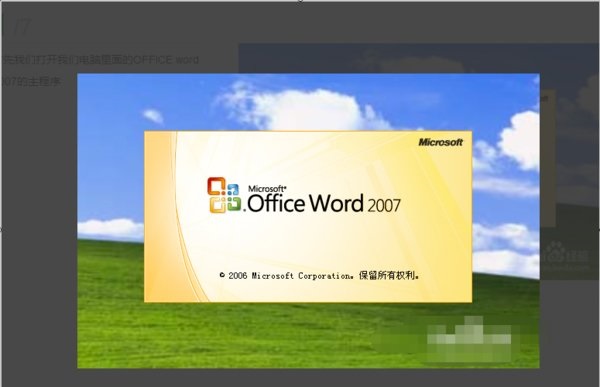
2、然后就直接来到Word的主页面上来(如图所示);
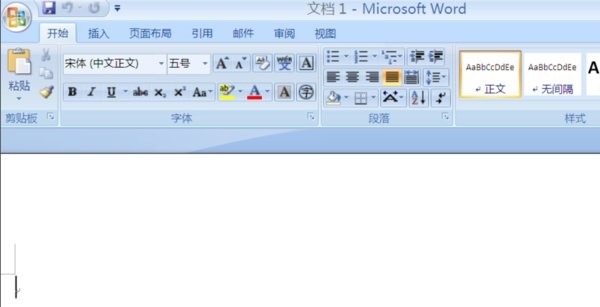
3、把鼠标放在左上角上边,就会看到Office按钮的选项卡(如图所示);
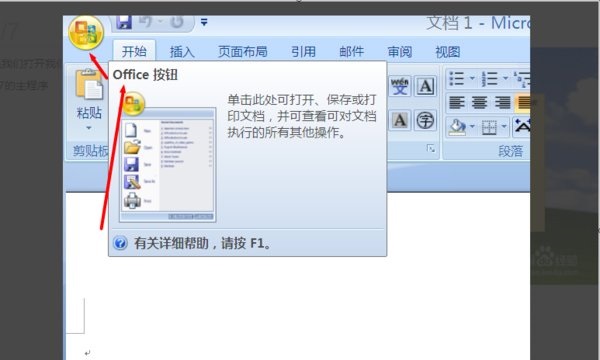
4、点击Office按钮之后,点击下边的Word选项(如图所示);
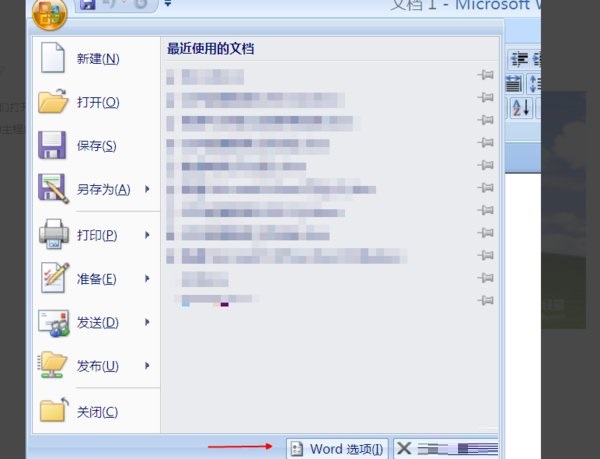
5、在左侧找到信任中心的选项卡(如图所示);
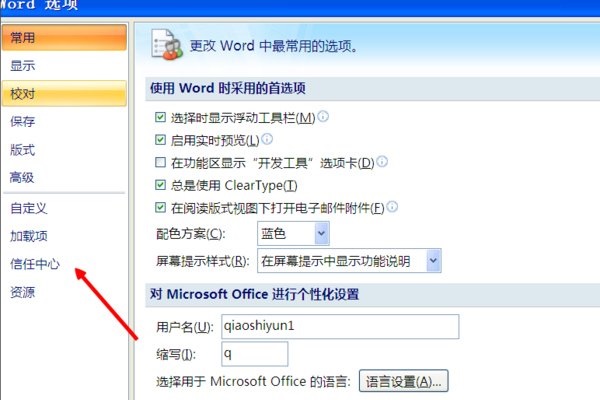
6、换到信用中心之后,点击右侧信任中心设置按钮(如图所示);
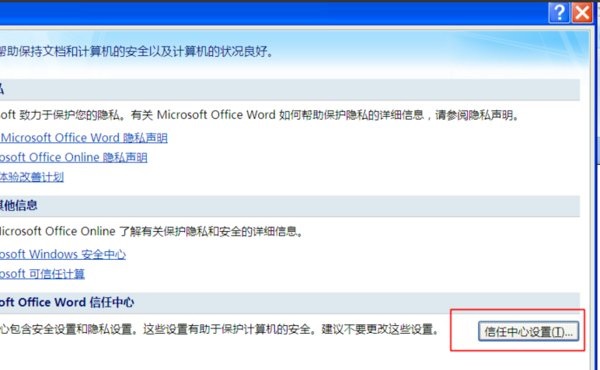
7、最后,点击下边启动所有的宏并点击确定即可(如图所示)。
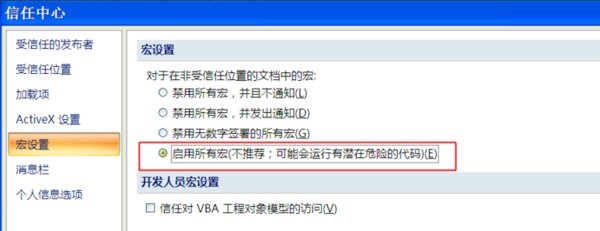
以上就是给大家分享的office2007怎么启用宏的全部内容,更多精彩内容尽在华军下载!











