在使用3dmax的时候,很多小伙伴都会遇到一些兼容性问题,那么兼容性怎么设置呢?下面小编就为大家详细的介绍一下,相信一定会帮到你们的。
3dmax兼容性怎么设置?3dmax兼容性设置方法
1、首先右键3dmax快捷方式,打开“文件所在位置”
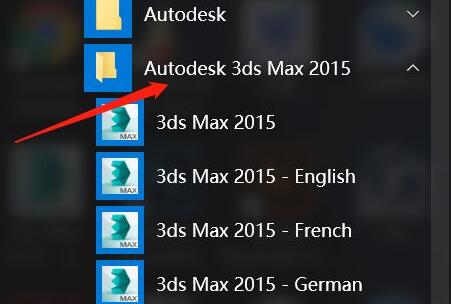
2、然后打开其中的“dlcomponents”文件夹。
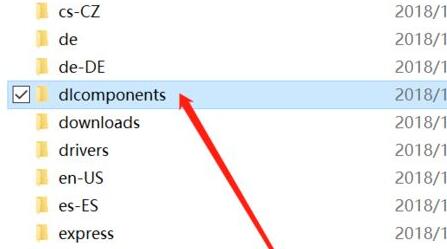
3、接着删除其中的“dlcomponentlist”文件。
4、随后再新建一个文件夹,命名为“dlcomponentlist”
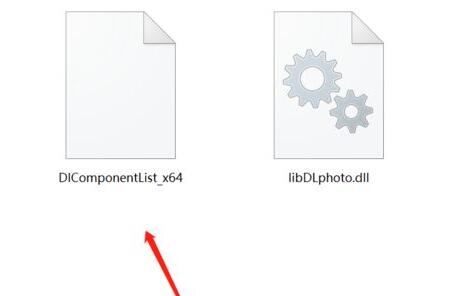
5、之后右键3dmax,打开“属性”面板。
6、然后进入上方“兼容性”选项卡。
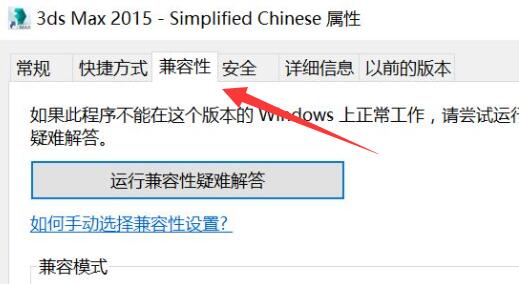
7、最后开启“以兼容模式运行这个程序”就可以设置兼容性了。
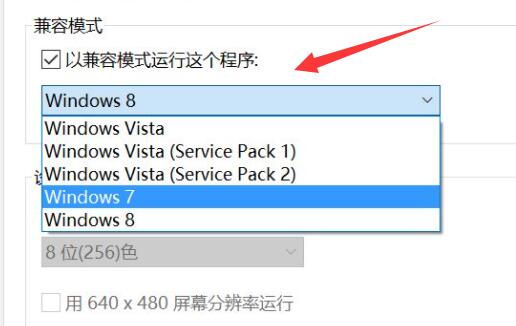
以上这篇文章就是3dmax兼容性设置方法,更多教程尽在华军下载。










