cdr软件中的艺术字建模都是需要进行轮廓效果添加的,很多朋友还不了解cdr怎么做立体字效果?下面小编给大家带来了cdr立体化工具使用教程分享,一起来看看吧。
cdr怎么做立体字效果?cdr立体化工具使用教程分享
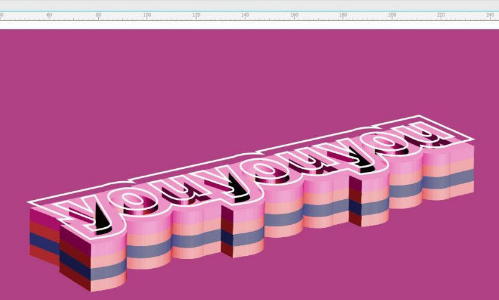
1.打开界面后,点击文字工具,输入英文字母
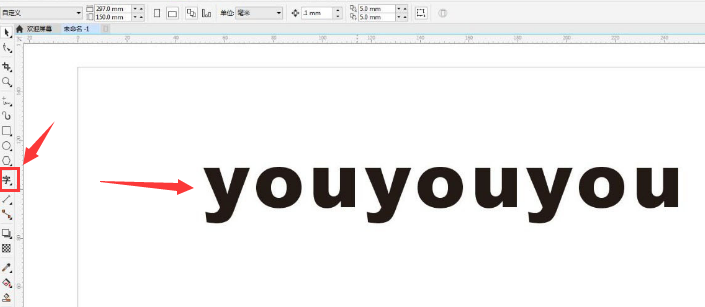
2.找到轮廓工具按钮,为文字添加红色的外轮廓
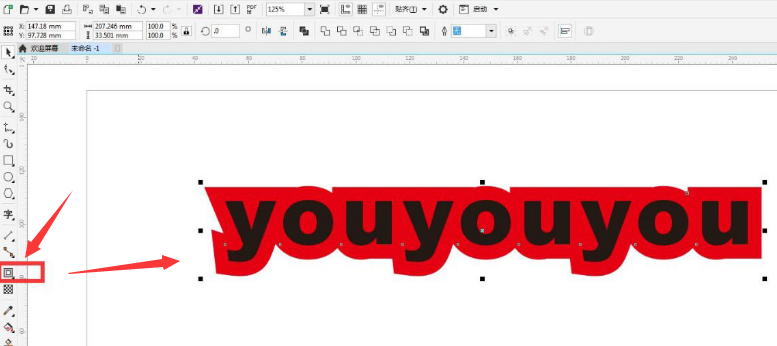
3.按下键盘的Ctrl+K键将文字与轮廓拆分,删除文字并为轮廓添加透视效果
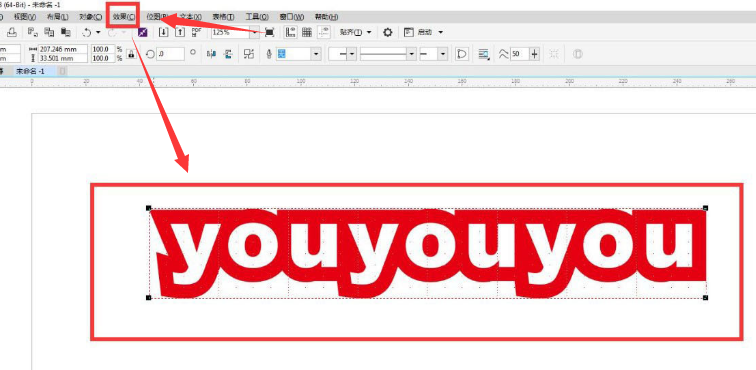
4.为轮廓添加预设和深度,点击立体化工具进行角度旋转即可
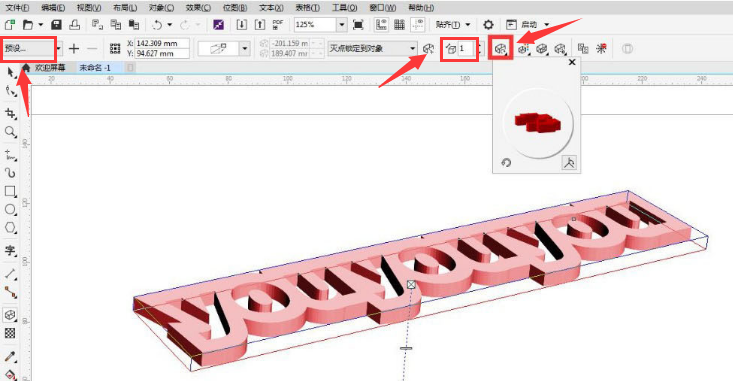
以上这篇文章就是cdr立体化工具使用教程分享,更多精彩教程请关注华军下载!












