近日,微软网页版 Windows 应用商店换了新界面,采用了与 Win11 同款风格UI,一起来看看吧。
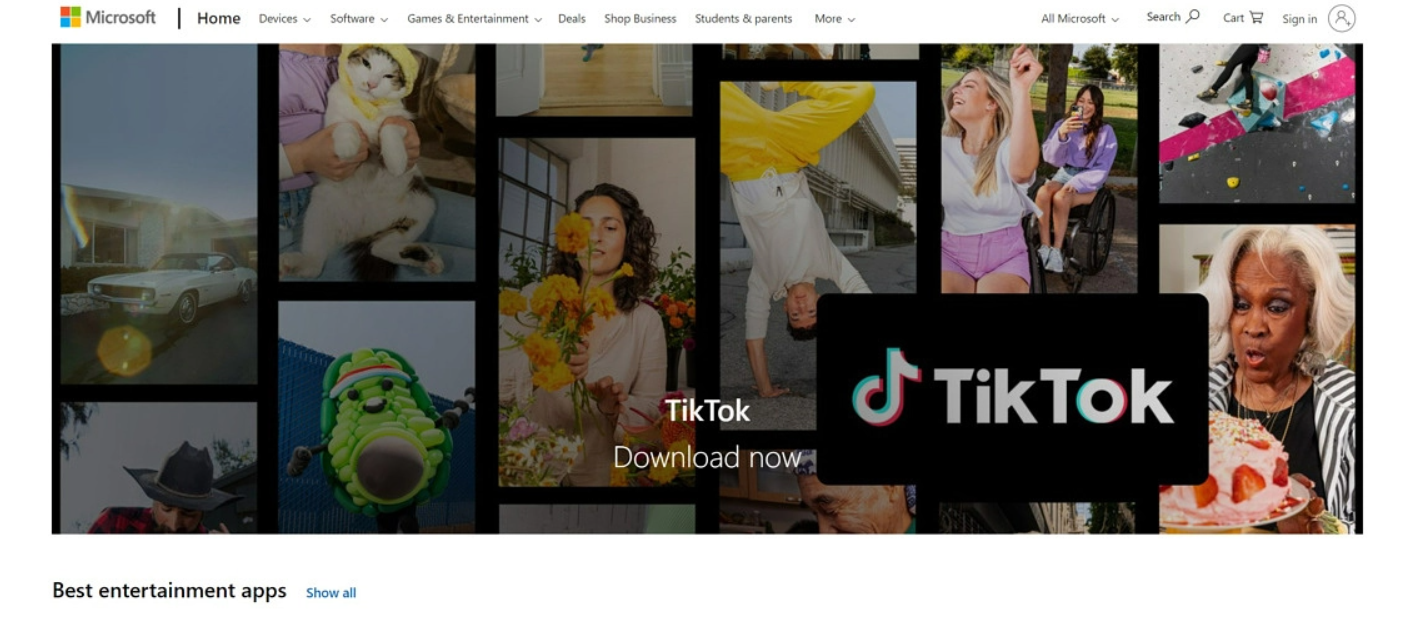
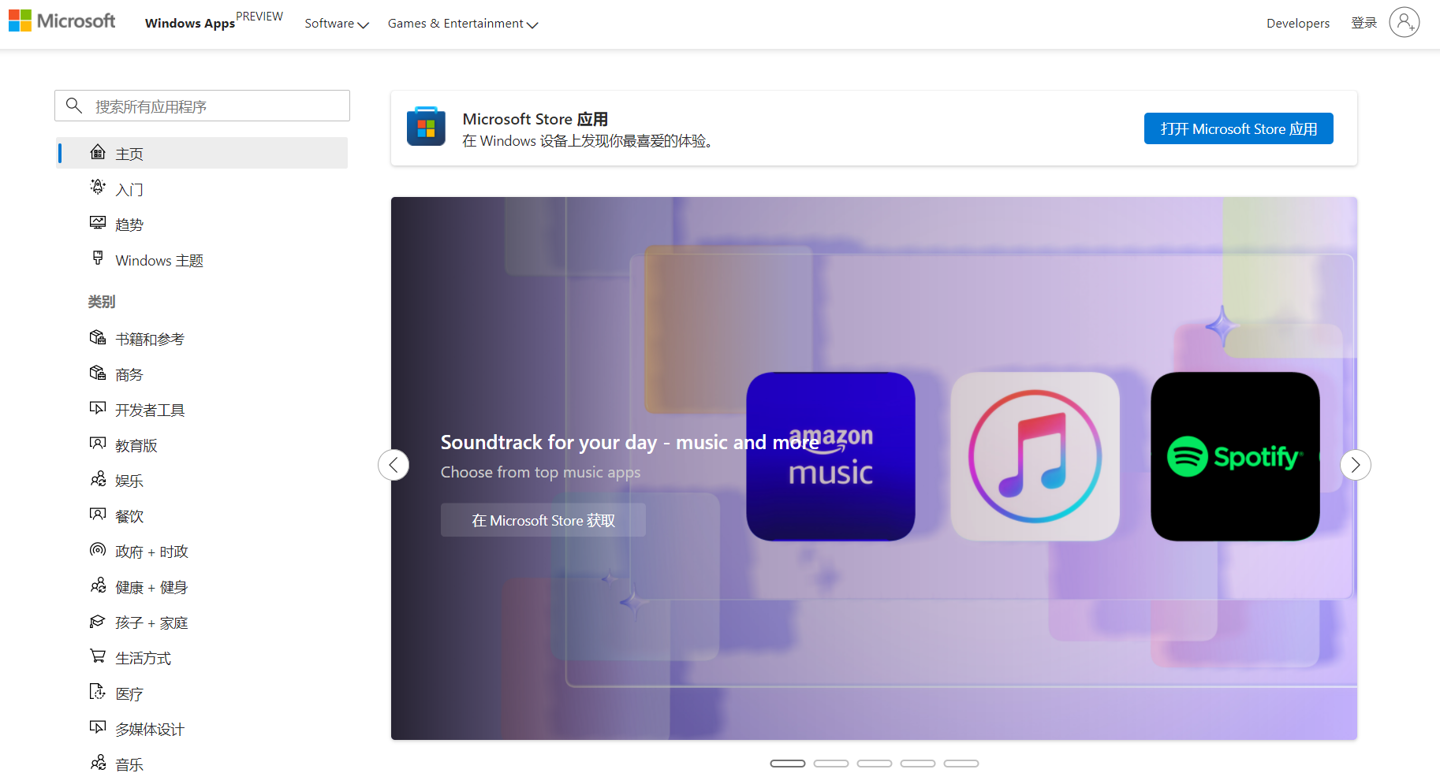
从图中可以看到,新的 Windows 应用商店网页版在布局上进行了重新设计,应用分类放在了左侧,上方添加了搜索栏,方便用户查找应用,比客户端版更高效。
下方应用列表的 UI 也采用了 Win11 同款圆角、阴影、动效等,再也不用看到丑丑的按钮边框黑线了。
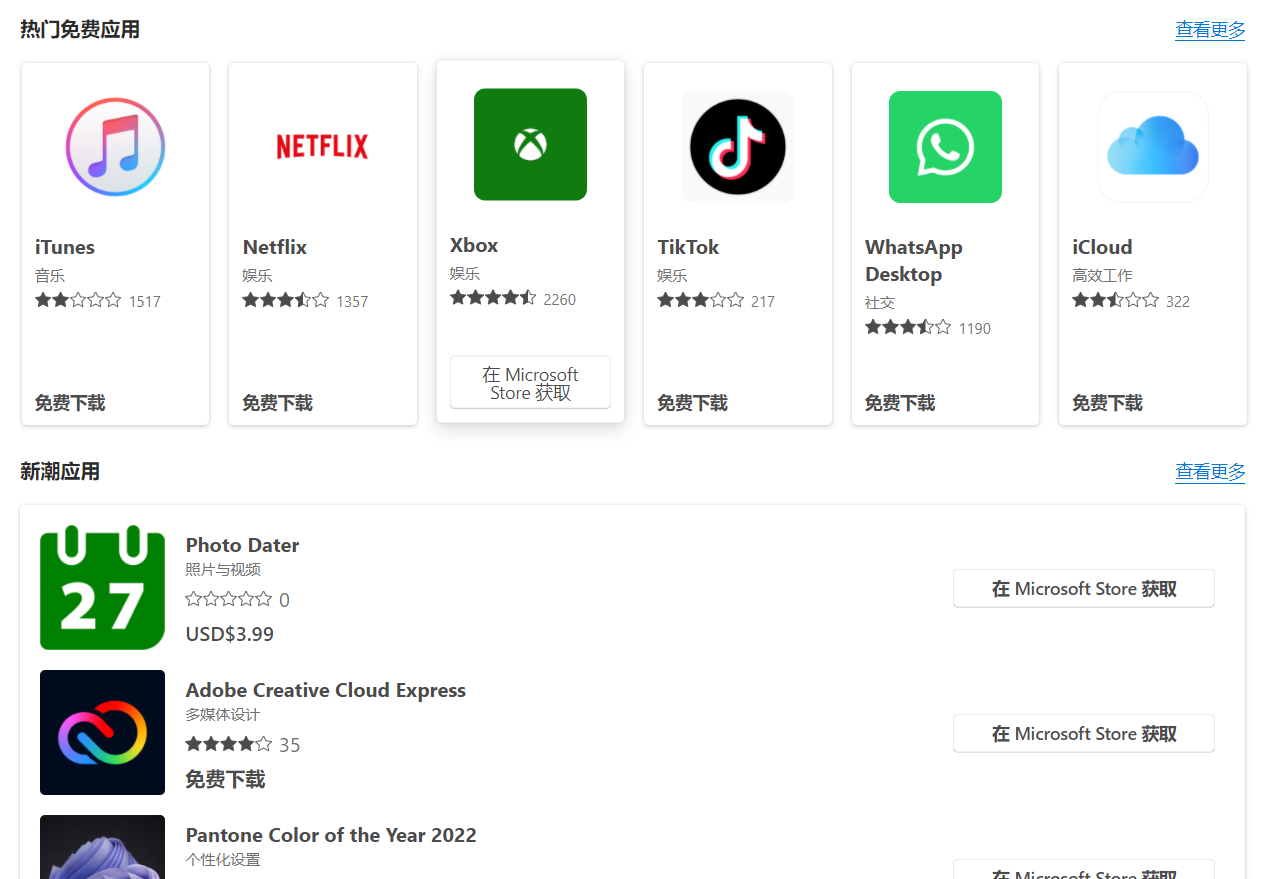
而在应用的详情页面,Windows 应用商店网页版也进行了重新设计,布局更加简洁,右侧还能显示应用最后一次更新的时间。
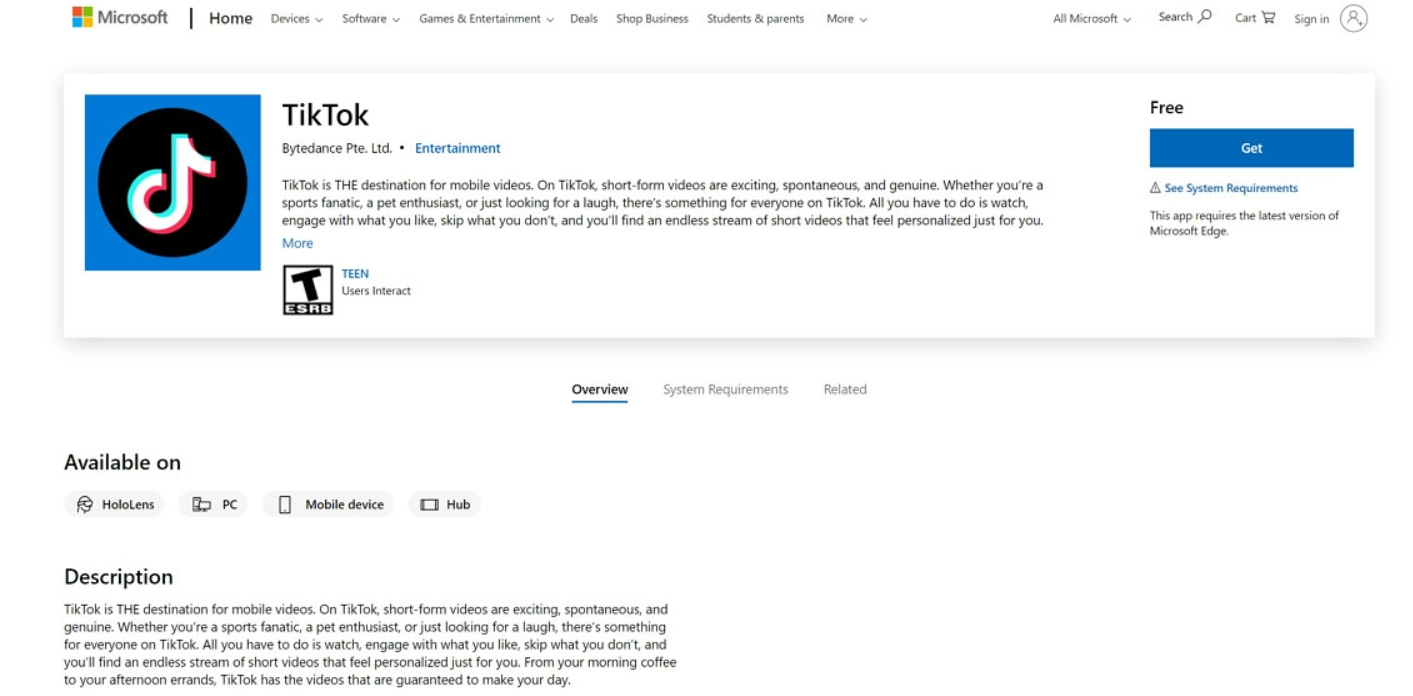
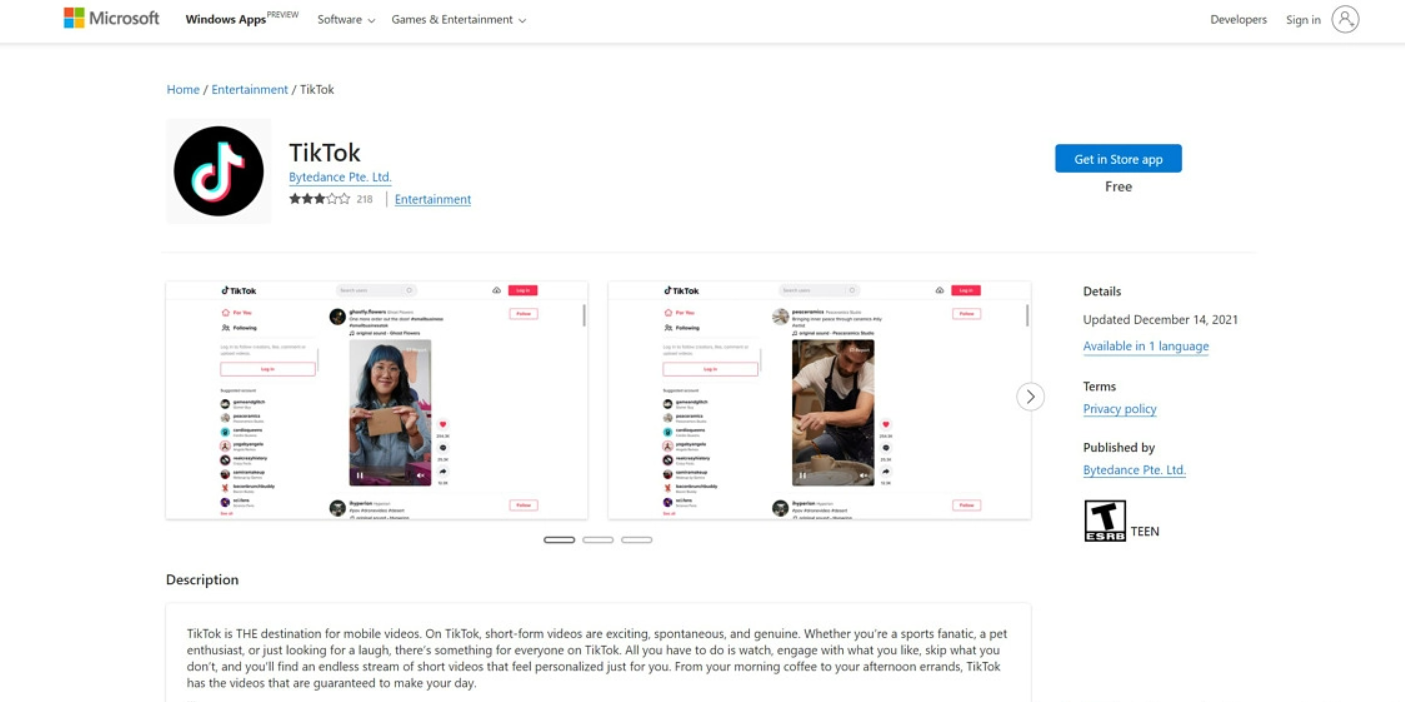
最后,新版网页商店终于简化了安装应用步骤。此前,用户在网页端点击安装应用,就会跳转到 Windows 应用商店客户端,然后点击安装。新版商店中,用户在网页端点击安装后,会直接弹出一个小窗,点击获取即可安装应用。
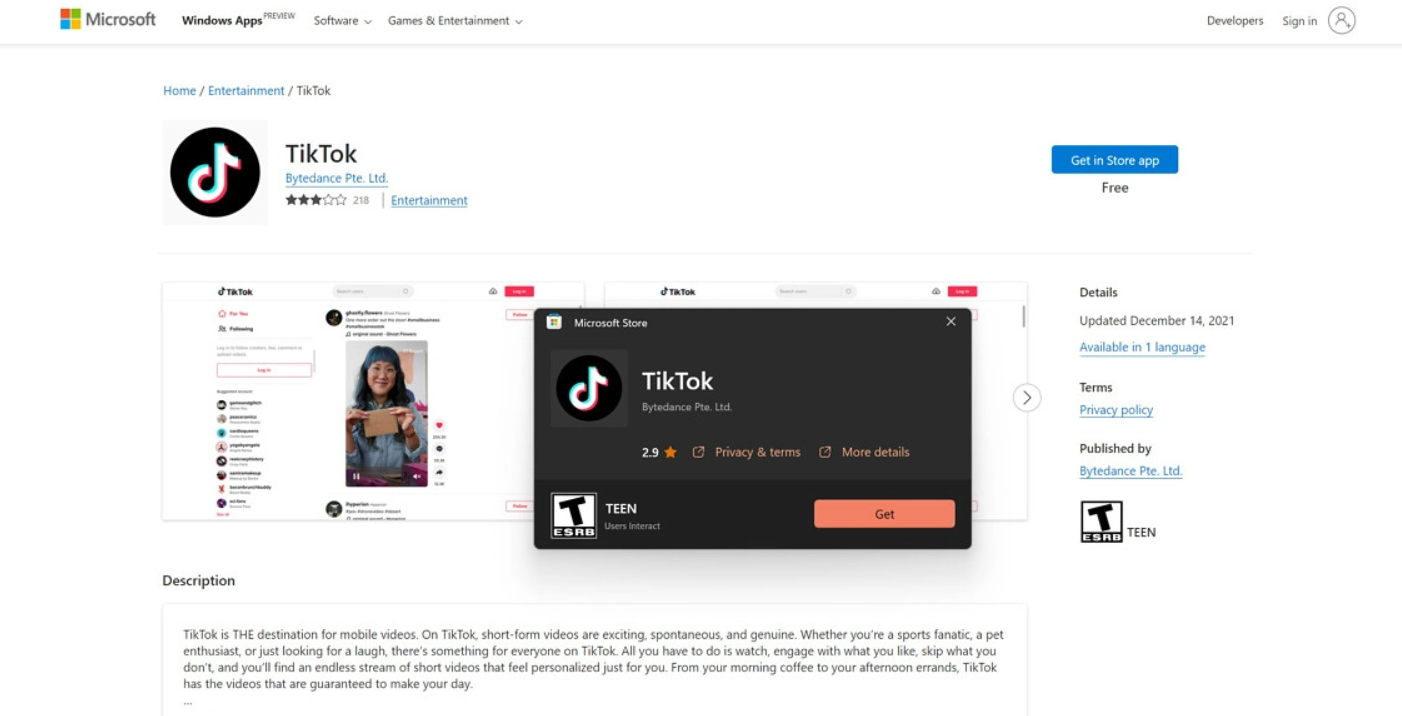
新的网页 Windows 应用商店推出了预览版,用户默认仍将跳转到旧版界面,不过可以点此链接手动打开。
想了解更多 Windows 应用商店精彩资讯,敬请关注华军下载。




