前段时间不少iPhone13用户反映手机拍照总是开启自动微距,但关闭后有使用不了微距,这不最近苹果在ios15.2beta3测试版中就将自动微距改成了微距控制按钮,下面小编给大家介绍一下苹果13相机微距控制开关使用教程,一起来看看吧。
苹果13微距模式怎么开?苹果13相机微距控制开关使用教程分享
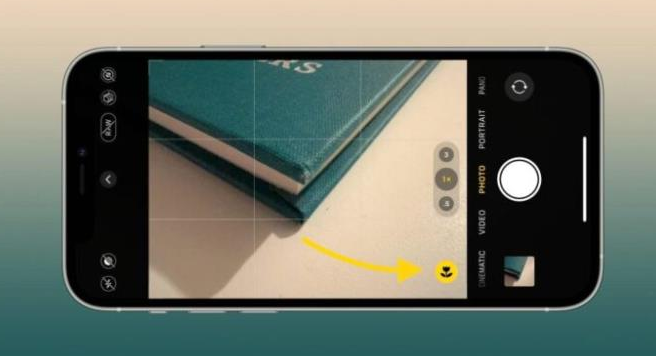
微距控制按钮在ios15.2beta3中正式升级,想要使用的小伙伴就需要先将自己的手机升级了成ios15.2beta3以及以上版本。
1、在手机桌面找到设置功能进入。
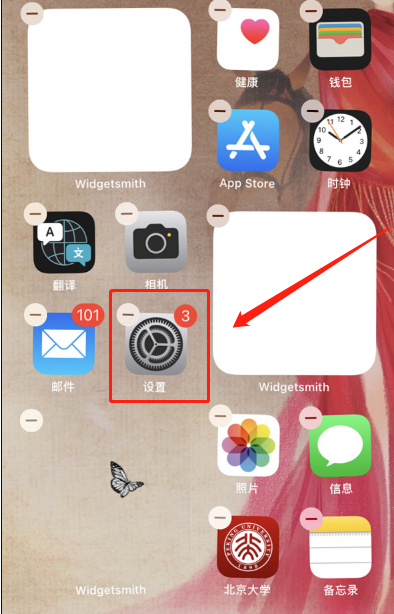
2、进入设置后,点击相机按钮。
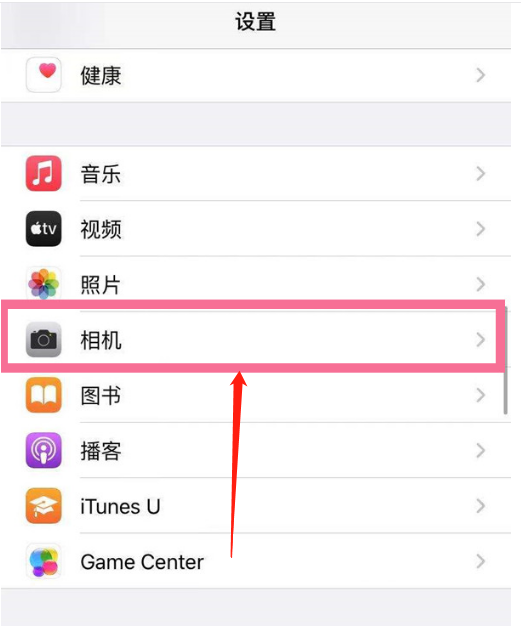
3、进入相机后滑到最底部可以看到微距控制按钮,点击右侧即可开启。
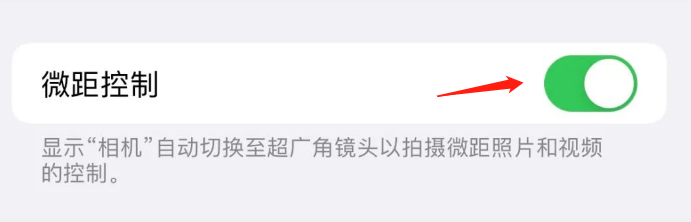
4、开启后返回相机拍摄,当靠近物体时左下角会有一个花朵一样的标志,点击一下呈黄色即为开启微距,呈灰色即为关闭状态。
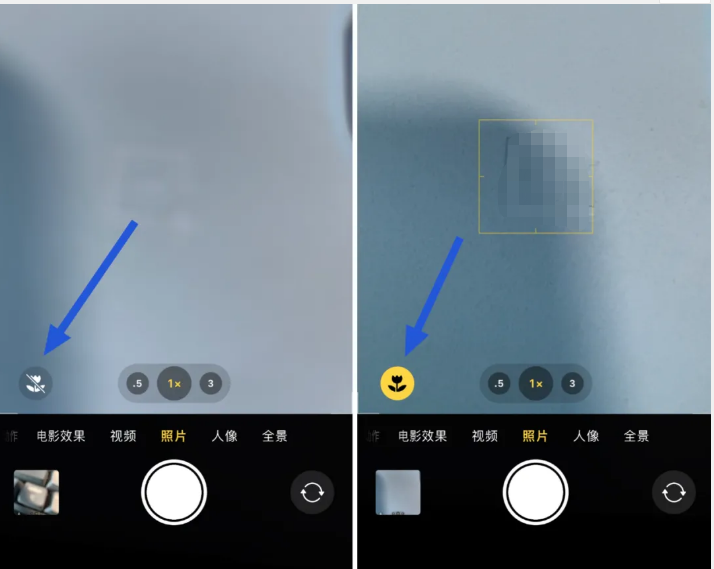
以上这篇文章就是苹果13相机微距控制开关使用教程分享,更多精彩教程请关注华军下载!




