很多用户在打开microsoft store软件时,都会遇到页面一直转圈却打不开的情况。那么microsoft store无法联网怎么办?下面小编给大家带来了microsoft store修改局域网设置步骤介绍,一起来看看吧。
microsoft store无法联网怎么办?microsoft store修改局域网设置步骤介绍
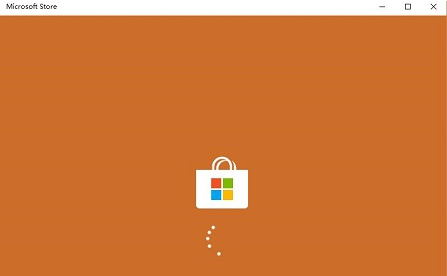
1.在桌面中打开浏览器窗口
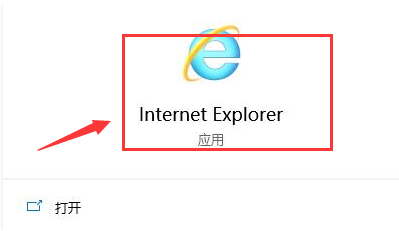
2.点击右上角的设置按钮,选择Internet选项按钮
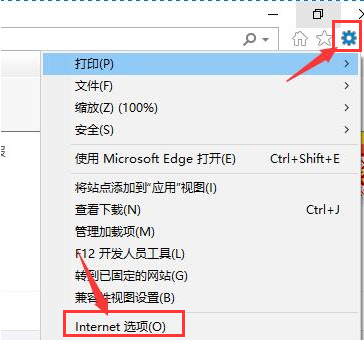
3.在新窗口中找到连接栏目,找到局域网设置按钮
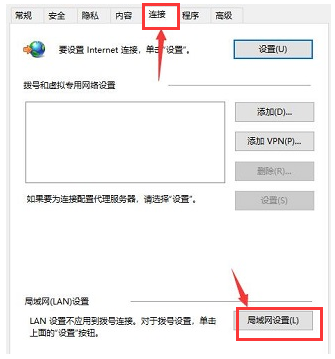
4.找到代理服务器选项,取消代理勾选,并点击确定保存即可
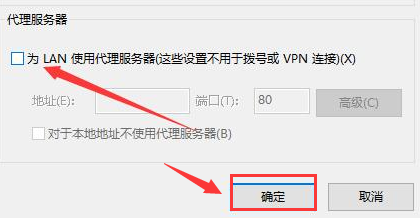
以上这篇文章就是microsoft store修改局域网设置步骤介绍,更多精彩教程请关注华军下载!




