很多很多用户不知道microsoft store系统语言怎么改?下面小编给大家带来了microsoft store设置中文页面方法介绍,一起来看看吧。
microsoft store系统语言怎么改?microsoft store设置中文页面方法介绍

1.点击桌面开始菜单中的设置选项
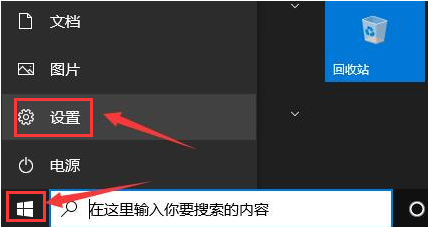
2.找到时间和语言栏目
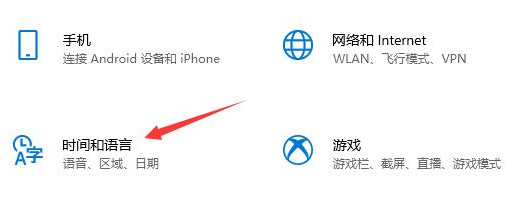
3.在区域设置一栏中,将国家或地区修改为中国
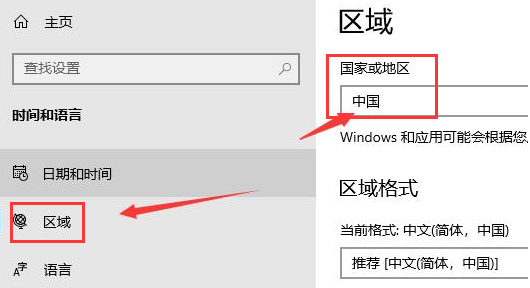
4.随后进入语言栏目,将显示语言更改为中文
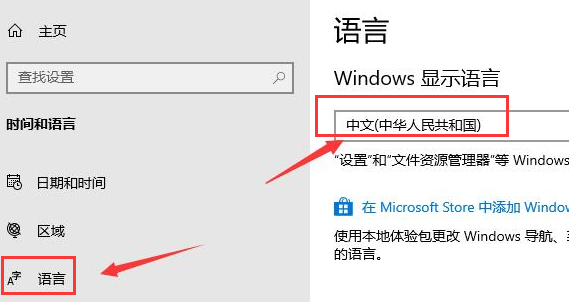
5.选择设置面板中的应用按钮
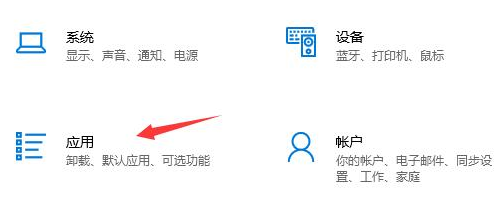
6.找到高级选项设置
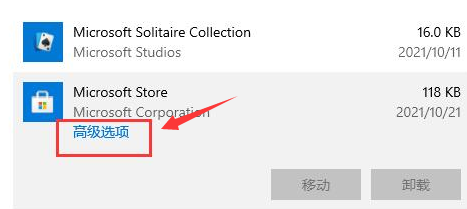
7.点击重置按钮重新打开页面即可
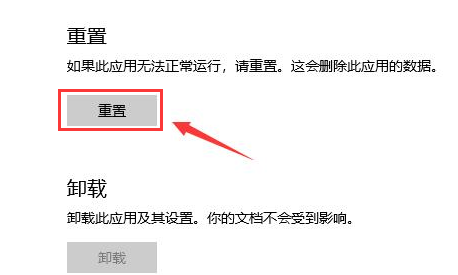
以上这篇文章就是microsoft store设置中文页面方法介绍,更多精彩教程请关注华军下载!




