惠普驱动常见问题有哪些?想要使用惠普驱动的小伙伴可以来看看小编为大家带来的惠普驱动常见问题解决办法,相信一定会帮到你们的。
惠普驱动常见问题有哪些?惠普驱动常见问题解决办法
惠普驱动怎么安装:
1、首先下载并安装惠普驱动,然后输入产品名称。
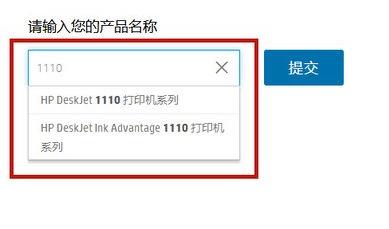
2、根据提示来选择自己的操作系统。
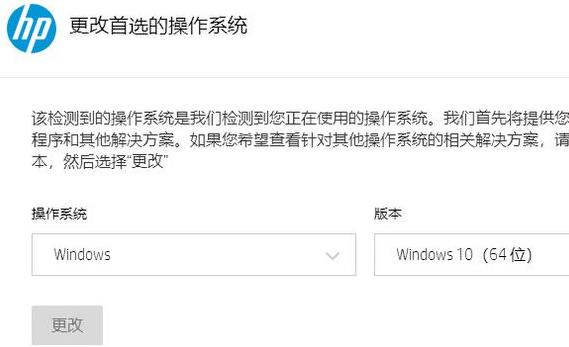
3、选择完成之后点击“软件-实用程序”对应的下载即可。
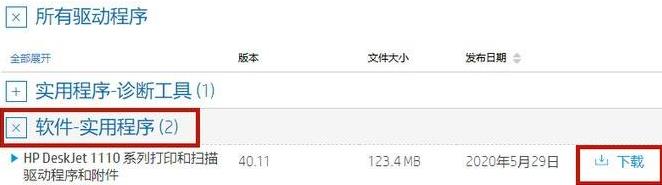
4、之后根据系统的安装驱动提示进行操作完成后重启即可。
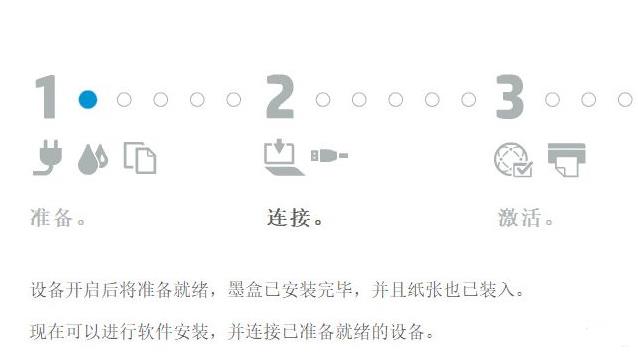
惠普驱动安装不上怎么回事
一、防火墙
1、系统防火墙有可能会在驱动安装的时候拦截安装程序。
2、这时候我们可以进入“设置”,搜索并打开“Windows defender防火墙”
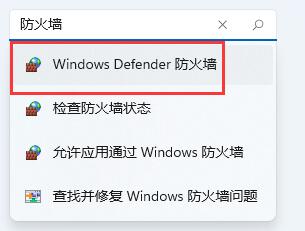
3、点击左侧“启用或关闭Windowsdefender防火墙”
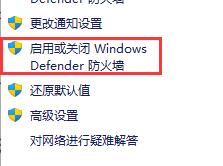
4、然后在其中关闭防火墙即可。
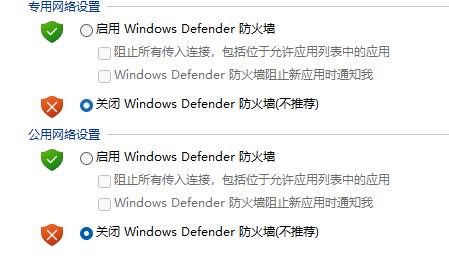
二、杀毒软件
1、360、腾讯电脑管家等电脑杀毒软件、安全软件也有可能拦截安装,将他们退出即可。

三、注册表
1、注册表阻碍也有几率导致驱动安装失败。
2、我们可以下载一个ccleaner工具,清理一下注册表。
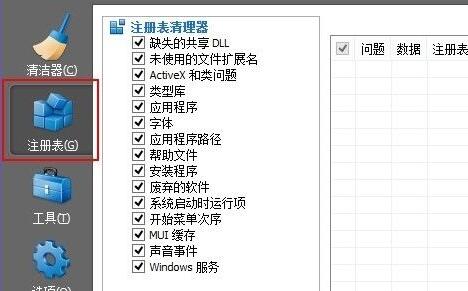
惠普驱动在哪个文件夹
1、我们可以右键计算机,点击“管理”
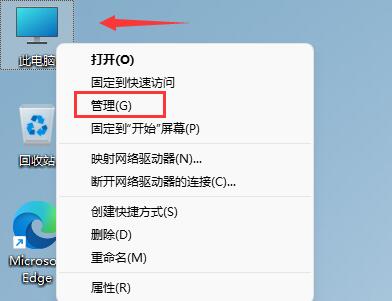
2、进入计算机管理后,点开左边的“设备管理器”
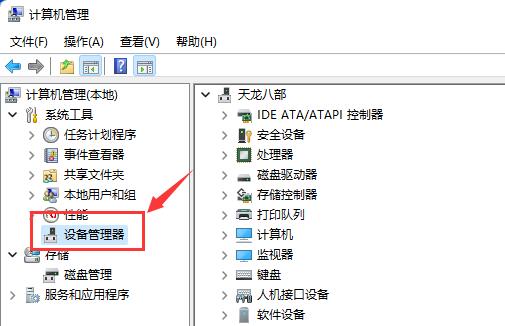
3、找到想要查看的驱动程序,右键选中它,点开“属性”
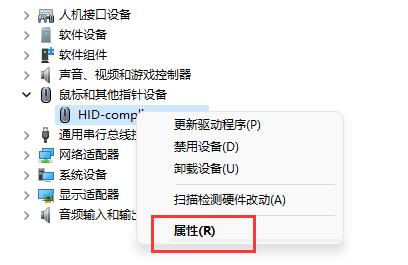
4、进入“驱动程序”选项卡,点击“驱动程序详细信息”
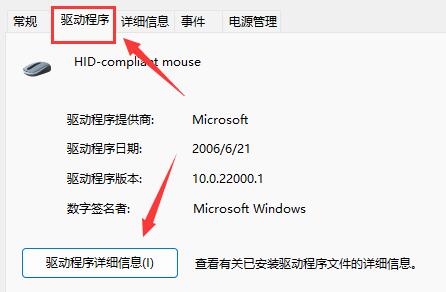
5、最后在驱动程序文件下就可以看到惠普驱动在哪个文件夹了。
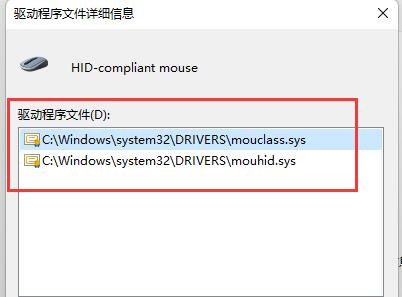
惠普驱动文件名是什么
答:硬件设备不同,文件名就是不同的。
1、以“HP LaserJet Pro P1100、P1560 和 P1600 系列全功能驱动”为例
2、它的文件名就是“hp_LJP1100_P1560_P1600_Full_Solution-v20180815-50157037_1.exe”
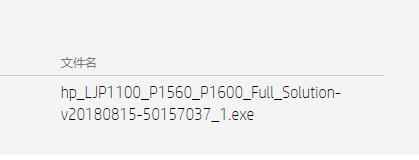
3、又或者是“HP LaserJet Pro MFP M127/128 系列驱动程序”
4、它的文件名就是“LJPro_MFP_M127-M128_basic_15310.exe”
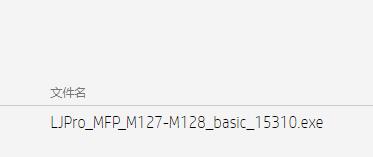
5、一般来说,惠普正版的驱动文件名都是以对应的设备名称加上相关代码命名的。
6、因此,如果我们想要找到自己的惠普驱动文件名,只需要根据自己的设备名称进行搜索即可。
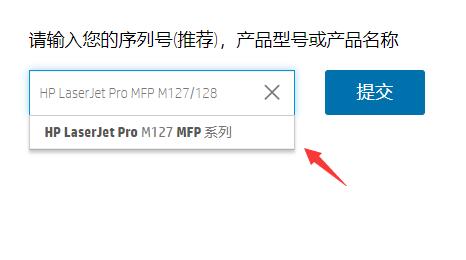
以上这篇文章就是惠普驱动常见问题解决办法,更多精彩教程请关注华军下载!




