Visual Studio Code的工具栏很占用屏幕,那么怎么将其隐藏呢?下面小编给大家整理了相关步骤介绍,感兴趣的小伙伴不要错过哦!
vscode如何隐藏工具栏?Visual Studio Code隐藏工具栏步骤一览
第一步,打开Visual Studio Code,点击左下角设置
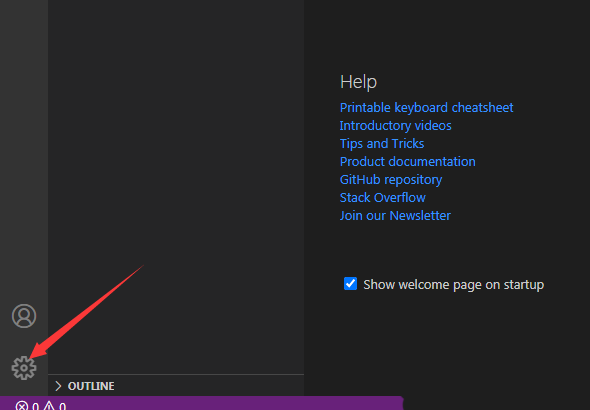
第二步,点击settings
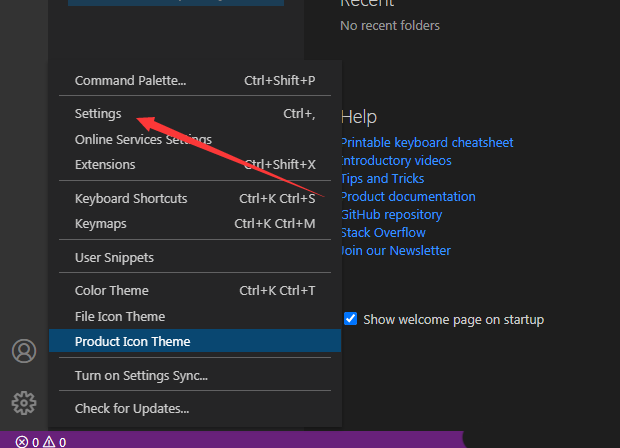
第三步,找到debug,并点击
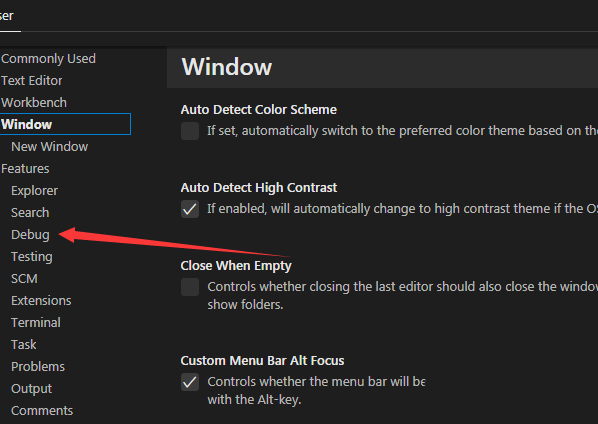
第四步,点击tool bar location选项
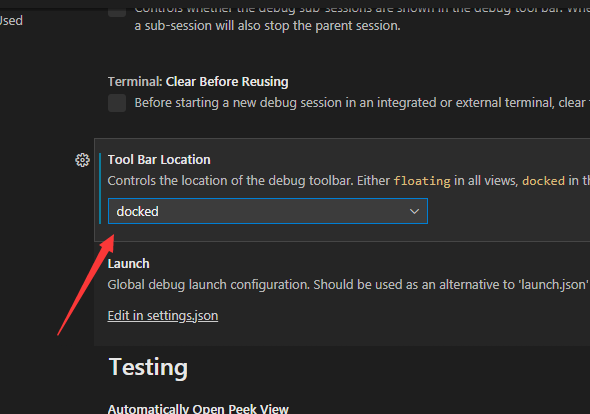
选择下拉菜单中的hidden选项
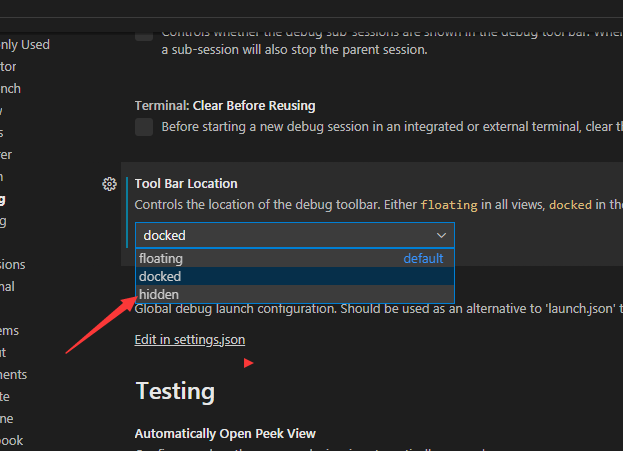
最后会对当前设置做保存了
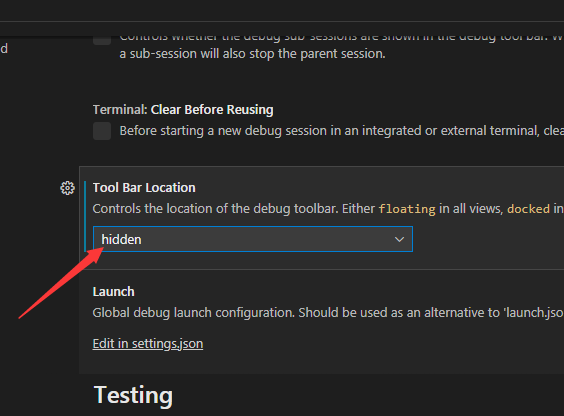
以上这篇文章就是Visual Studio Code隐藏工具栏步骤一览,更多精彩教程请关注华军下载!











