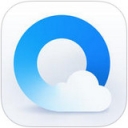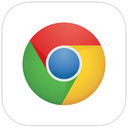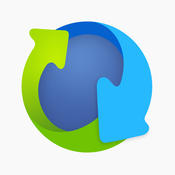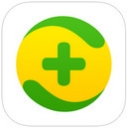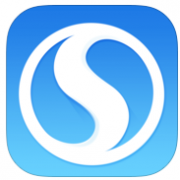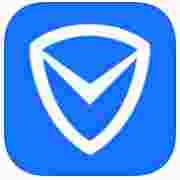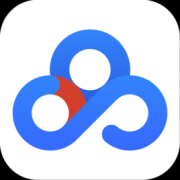如今高速发展的时代,小伙伴们你们知道怎么在锤子便签中进行调节字体吗?今天小编为大家带来在锤子便签中进行调节字体的详细讲解,赶快跟着小编的步伐去学习学习吧。
在锤子便签中进行调节字体的详细讲解
1.首先打开【锤子便签】APP,进入首页面后点击左上角【设置】图标
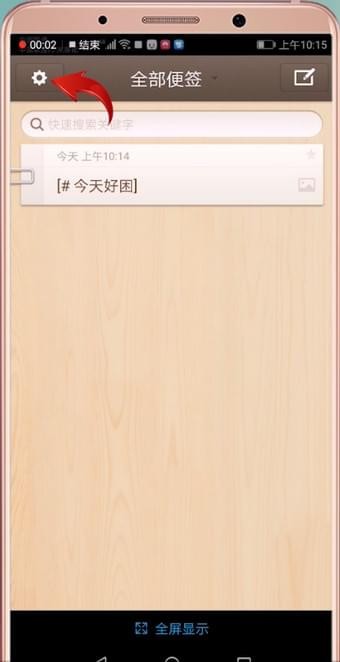
2.然后点击【默认排版模式】【Markdown模式】
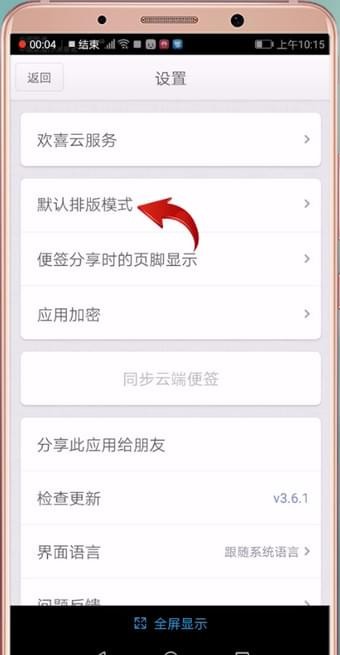
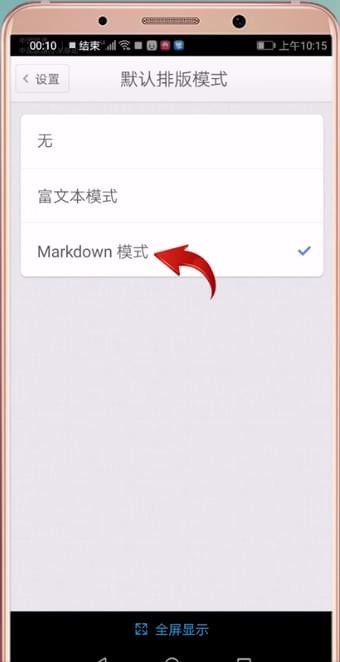
3.或者可以直接在主页面点击右上角【新建标签】图标
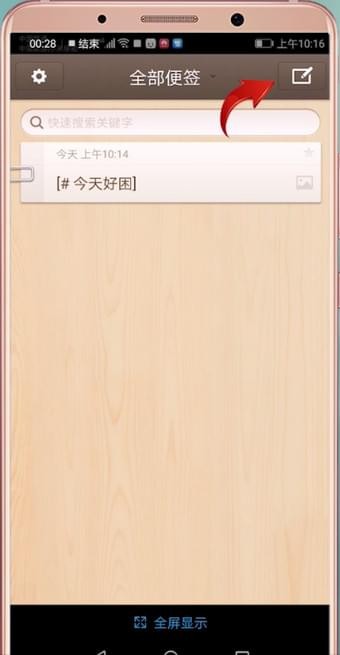
4.再点击右上方【M】形图标右侧的【三角形】图标
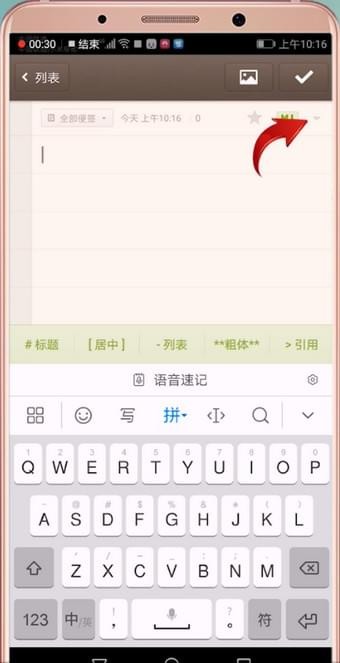
5.选择【Markdown模式】就可以调整字体了
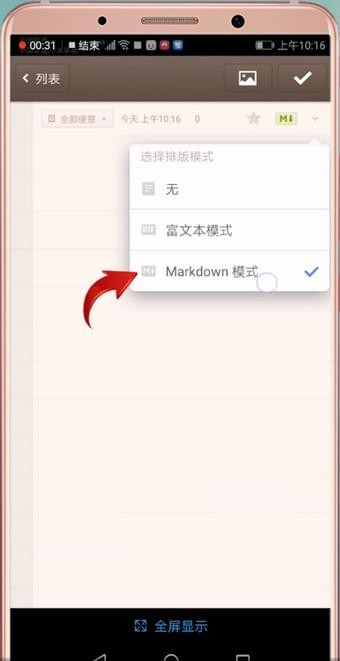
6.再在需要加粗的文字两端各输入【**】,这时文字便被加粗了
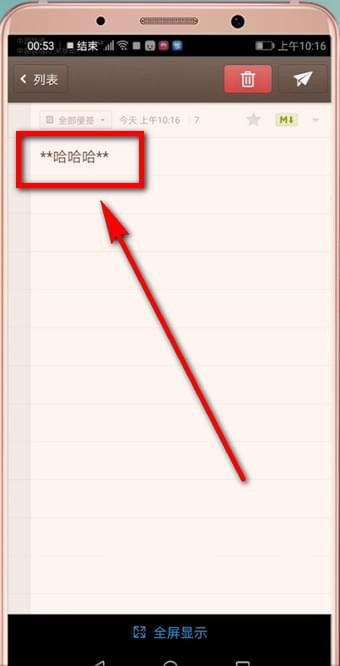
以上就是关于在锤子便签中进行调节字体的详细讲解,不妨动动手指试试看哦,我相信在你日常的生活中一定会对你有所帮助的。