Photoshop中的文字特效有很多种,其中一种可以给文字制作出旋转扭曲波浪的效果,下面小编给大家整理了Photoshop给文本添加波浪效果教程,感兴趣的小伙伴不要错过哦!
Photoshop如何制作波浪文字效果 Photoshop给文本添加波浪效果教程

在画布中,插入文本后,将滤镜栏打开
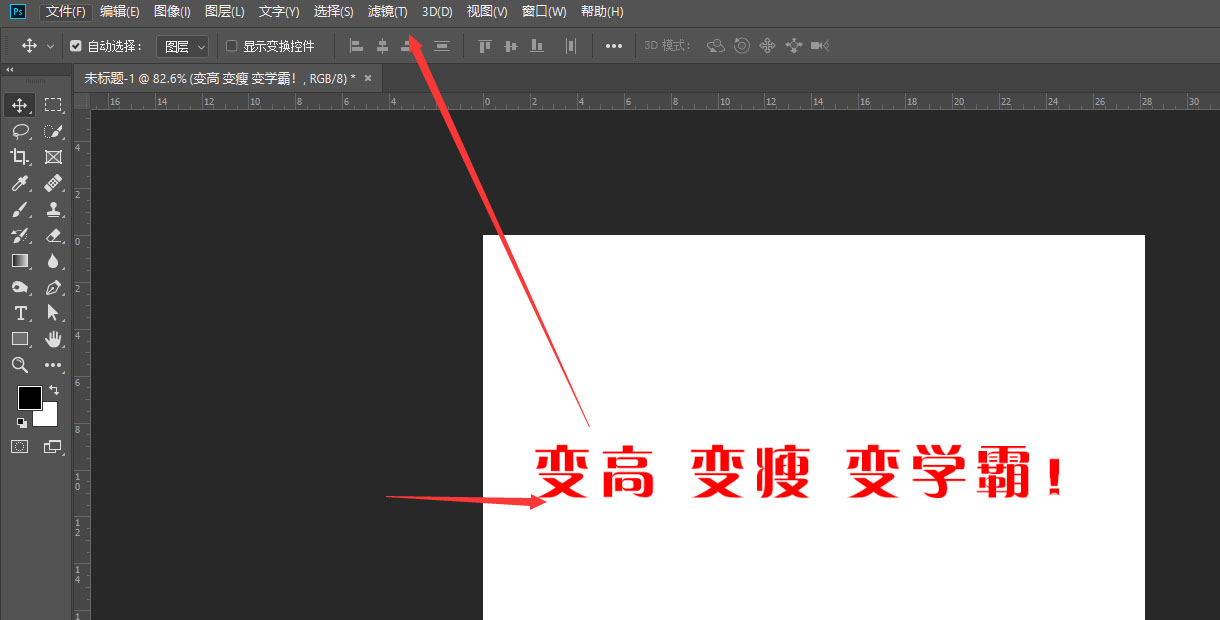
找到下方的扭曲属性
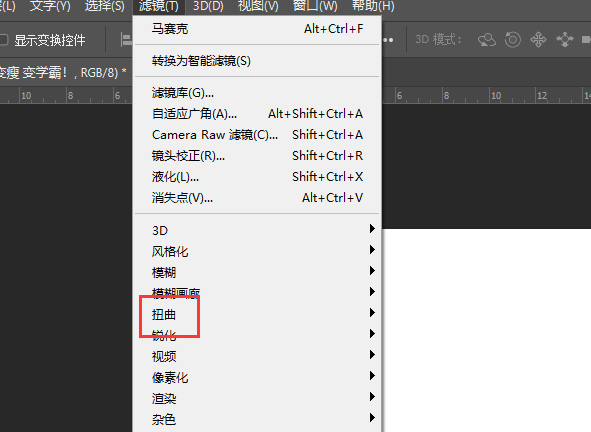
然后选择右侧扩展栏中的波浪属性
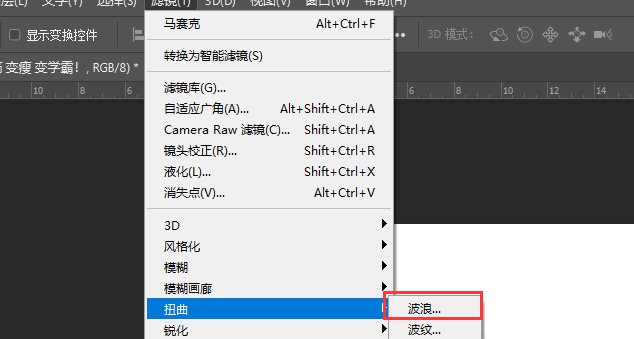
在进入到波浪编辑面板中,左侧可更改波浪属性,右侧查看当前状态
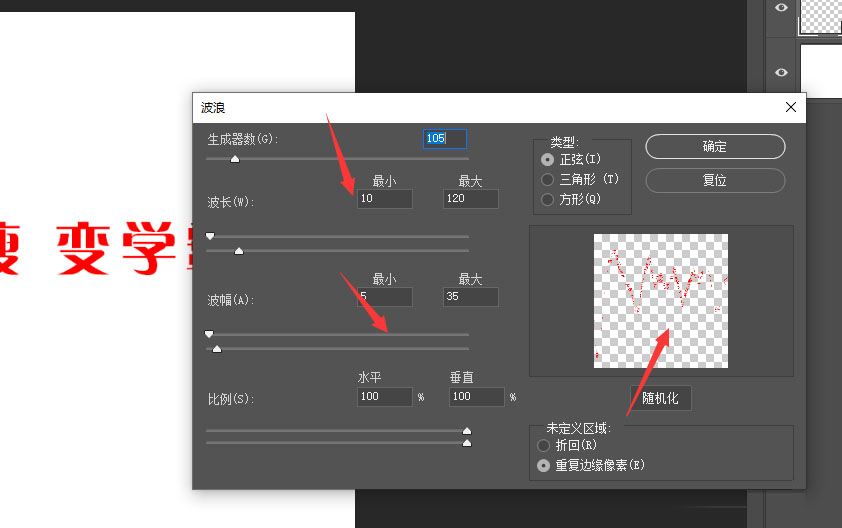
在类型栏中,可更改波浪的属性样式
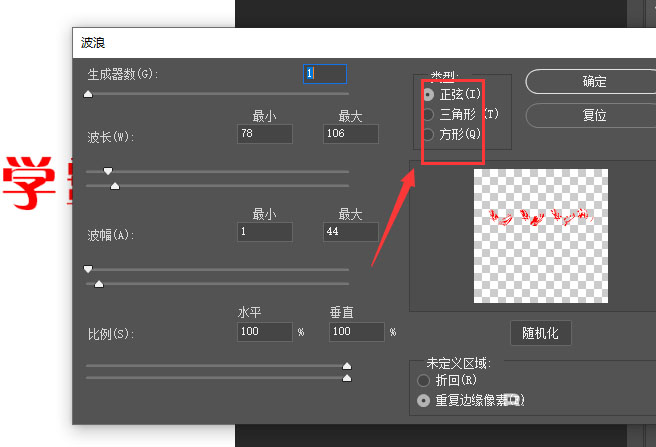
调整属性值,确定得到如图的文字波浪效果
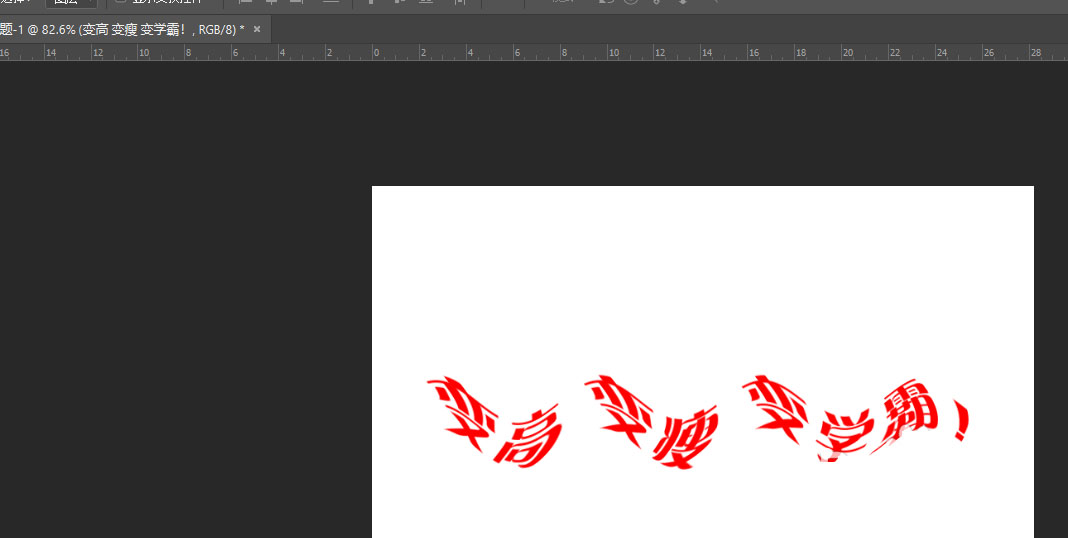
以上这篇文章就是Photoshop给文本添加波浪效果教程,更多精彩教程请关注华军下载!












