vc++6.0如何设置断点的呢?设置断点可以通过下述方法设置一个断点,今日为你们带来的文章是关于vc++6.0设置断点的方法技巧讲解,还有不清楚小伙伴和小编一起去学习一下吧。
vc++6.0如何设置断点?vc++6.0设置断点的方法技巧
线假定你已经新建好一个工程项目,下面就是启动该工程项目,双击dsw工程文件。
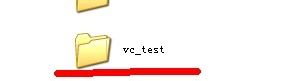
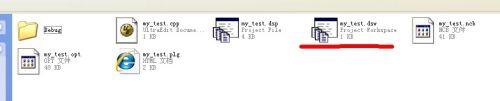
进入工程界面后,你可以看到你的工程文件,及其相应的代码。
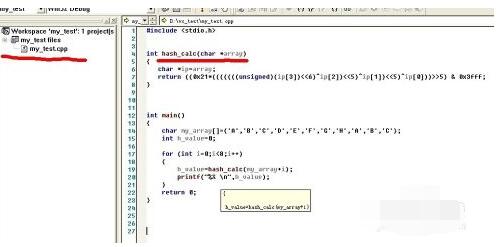
将光标移动到你想设置断点的地方,按一下F9键即可,或者你可以用鼠标左键点击小手图标。

当你想取消断点时,你可以再按一下F9键,或者选择edit-breakpoints,同样可以移除断点。

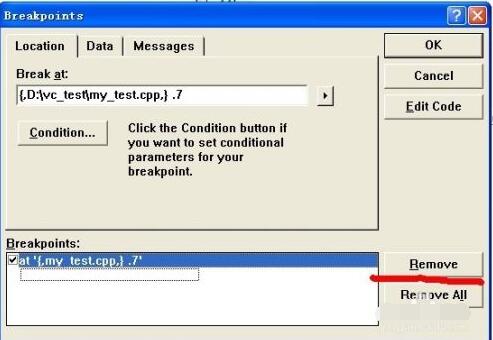
你也可以通过alt + f9快捷键显示断点对话框。
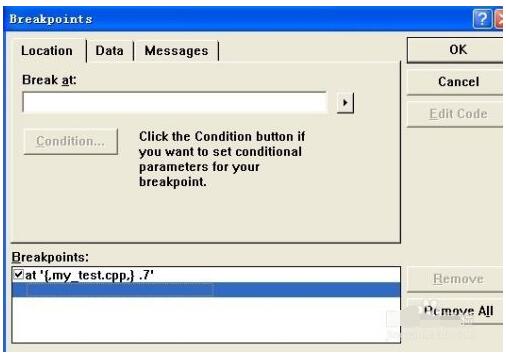
以上这里为各位分享了vc++6.0设置断点的方法技巧。有需要的朋友赶快来看看本篇文章吧!











