使用cubase5小伙伴们你们知道cubase5怎么设置左右定位器呢?今天小编很乐意与大家分享cubase5设置左右定位器的方法,感兴趣的可以来了解了解哦。
cubase5怎么设置左右定位器?cubase5设置左右定位器的方法

1、点击“cubase5”图标打开“cubase5”,如下图所示。
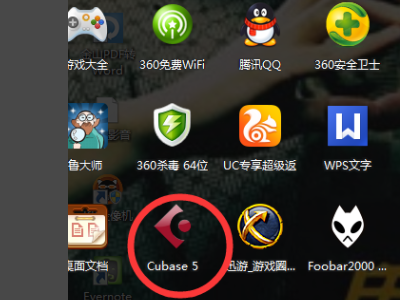
2、在下方圆圈处点击右键,创建一个音频轨,如下图所示。
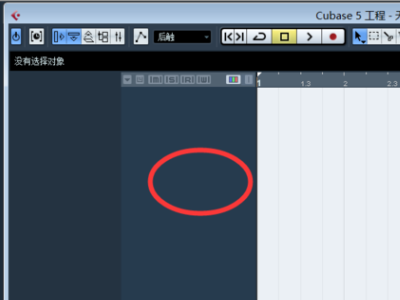
3、创建音频轨成功之后如下图所示,若是人声请使用单声道音轨,若是伴奏请使用立体声。

4、下面使用的是伴奏,所以选用的是立体声音轨。在“打开”按钮里的“音频录入”选项插入伴奏。下面就是导出音频,首先鼠标选中轨道,然后按P即可。
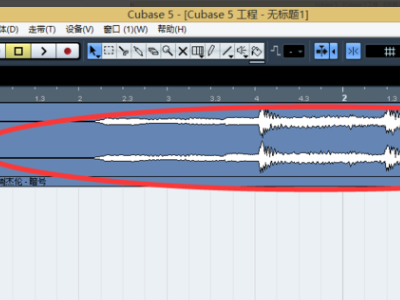
5、之后再新页面中设置文件导出位置、文件名、音频格式,最后导出即可。
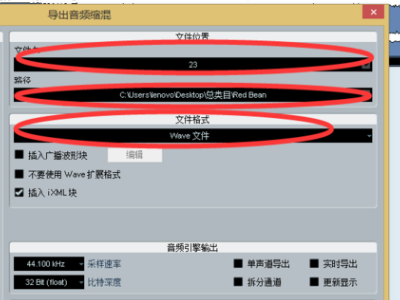
6、等待10秒钟左右,等待成功导出,左右定位器就已经设置好了。
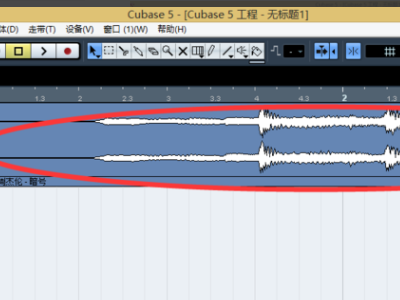
以上这里为各位分享了cubase5设置左右定位器的方法。有需要的朋友赶快来看看本篇文章吧!











