大家知道怎么在钉钉中创建团队呢?不知道没有关系,小编今天介绍在钉钉中创建团队的具体方法,希望可以帮助到你哦。、
在钉钉中创建团队的具体方法
1、打开钉钉客户端,进入钉钉主界面,如下图。
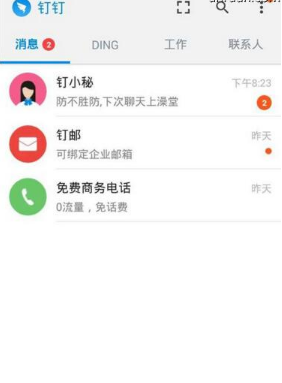
2、当然钉钉的功能不会那么简单,在应用界面中还有很多功能可以选择,当然也还有一些隐藏的功能需要创建团队才能用。
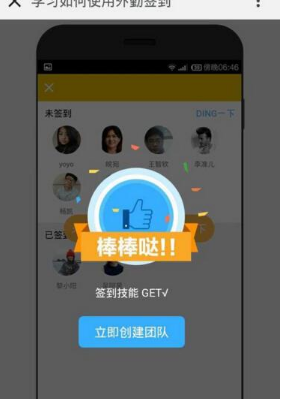
3、创建一个团队可以进入到最右侧的联系人中,选择企业通讯录也可直接进入到创业团队界面,或者也可以直接点击立即创建。
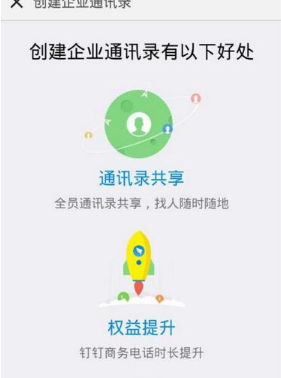
4、这里需要输入团队名称、团队类型,若类型选择其它,最后需要输入团队类型的名称。创建一个团队要求的人数最少是4人,最高是200人,可通过添加自己手机通讯录或者钉钉好友中的人加入到团队。
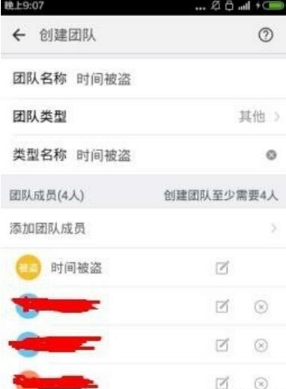
5、当达到以上要求时,即可创建成功。点击开始管理,即可进入到团队界面,进入团队界面之后,会显示以下信息。在创建团队成功的同时,也会创建对应的群组,并将团队成员邀请进入到群组中。
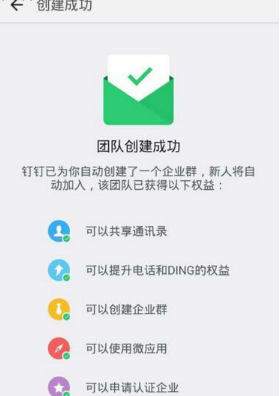
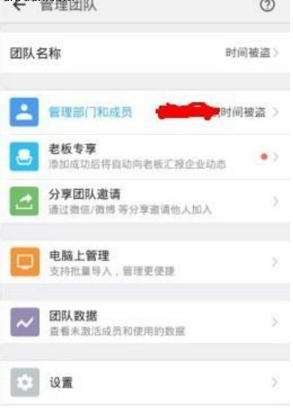
6、如果因为某些原因要解散团队,点击管理团体界面下方的设置功能选项,进入以后你会在出现的界面上看到有一个解散团队的功能。
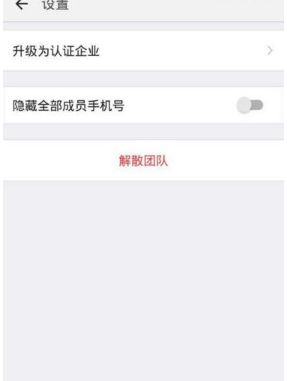
7、点击解散团队,会进入选择是否确定团队,点击确定即可解散创建的团队。
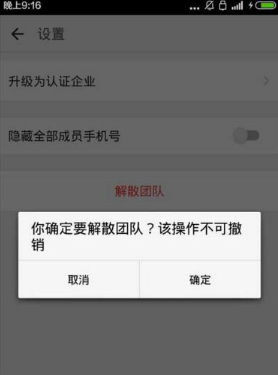
以上就是小编介绍的关于在钉钉中创建团队的具体方法,你们学会了吗?




