当前不少网友表示自己才接触powerpoint2010这款应用,还不晓得怎么插入波形的操作,接下来就为你们分享powerpoint2010插入波形方法,大家都来一起学习吧。
powerpoint2010怎么插入波形?powerpoint2010插入波形方法
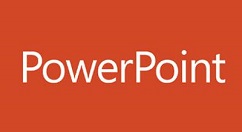
第一、我们首先要找到自己需要插入波形的那一页PPT,如下图所示。
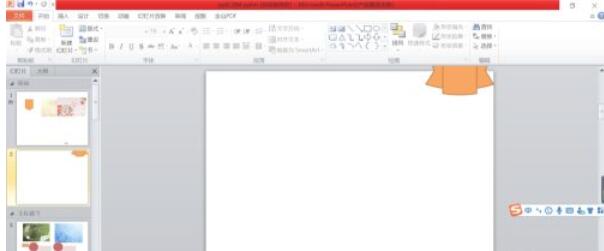
第二、我们点击插入选项卡,位于开始选项卡的右侧,如下图所示。
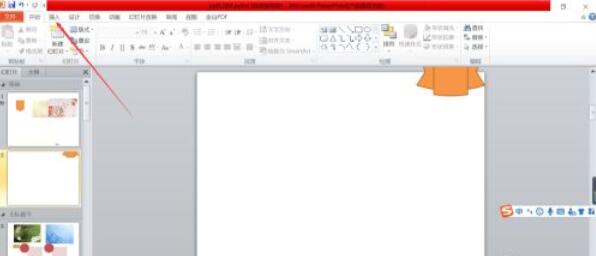
第三、找到我们的插入选型卡后,找到其下方的插图功能组中,在里面找到形状,smartart、图表里面的形状这个东西,然后点击进入,就可以了如下图所示。
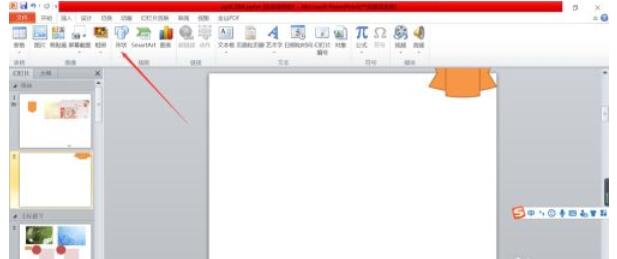
第四、点击形状后,在形状弹出的对话框里面,我们找到星与旗帜标签下面的那一个波形,如下图所示。
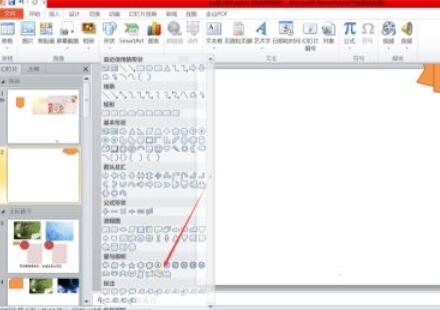
第五、然后我们点击选择波形,在你的这一页PPT里面,你需要波形的位置绘制出一个波形的形状,如下图所示。
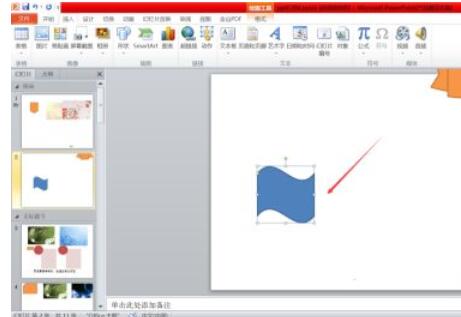
第六、你最好是找到上方的绘图工具里面找到一个好看的的样式,这样就个更加好看了,如下图所示。
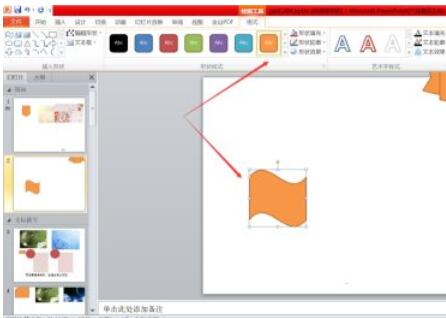
以上这里为各位分享了powerpoint2010插入波形方法。有需要的朋友赶快来看看本篇文章吧!











