小伙伴们你们知道通达oa精灵怎么设置网络呢?今天小编很乐意与大家分享通达OA设置外网访问方法,感兴趣的可以来了解了解哦。
通达oa精灵怎么设置网络?通达OA设置外网访问方法

1、明确内网访问OA的地址,示例OA系统主机内网地址(192.168.1.240)端口(80)。
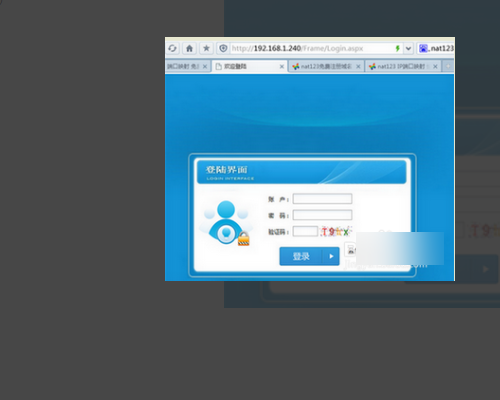
2、内网登录nat123,端口映射添加。(第一次添加映射需要在内网登录)添加映射。内网地址(WEB应用IP地址192.168.1.240或主机名)。
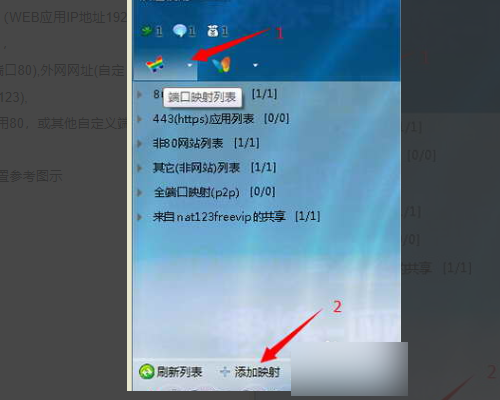
3、确认保存提示映射添加成功后,关闭添加映射窗口,查看端口映射列表。显示新添加端口映射信息。
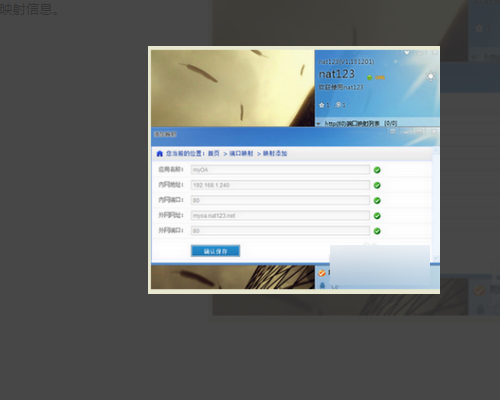
4、映射图标显示小笑脸说明端口映射状态正常。已可以正常访问自定义免费域名地址。
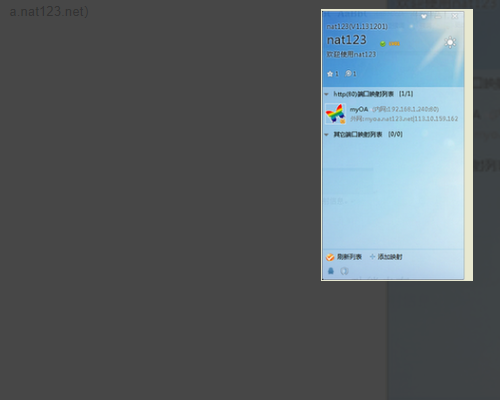
5、至此,只要不关闭不退出映射服务即可保证内网OA在外网正常访问。
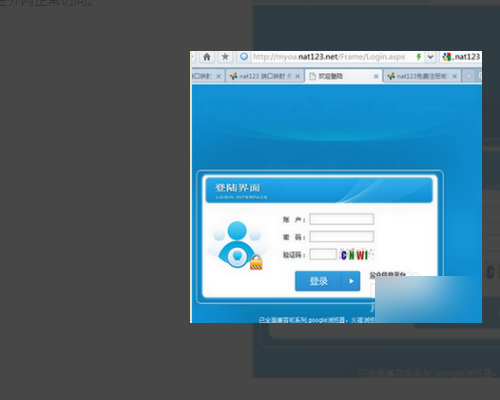
以上这里为各位分享了通达OA设置外网访问方法。有需要的朋友赶快来看看本篇文章吧!











