ie11怎样卸载呢,话说不少用户都在咨询这个问题呢?下面就来小编这里看下ie11快速卸载的方法步骤吧,需要的朋友可以参考下哦。
ie11怎样卸载?ie11快速卸载的方法

点击电脑右下角的圆形“开始”按钮,然后在打开菜单中选择“控制版面”,打开控制面板程序

在打开的控制面板程序中选择“程序和功能”
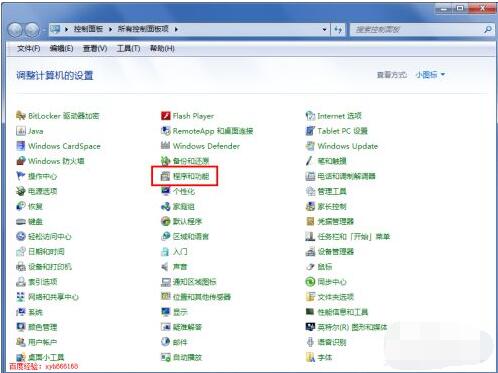
在打开的程序和功能页面中,默认显示的是“卸载或更改程序”,我们要用到的是做不列表中的“查看已安装的更新”
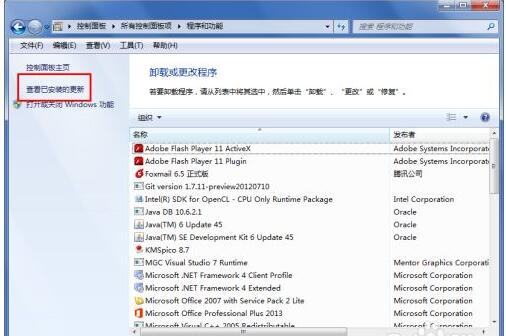
点击“查看已安装的更新”后,打开卸载更新页面,在这里列出了所有的微软的更新文件,也包括我们自己安装的微软产品,找到Internet Explore 11
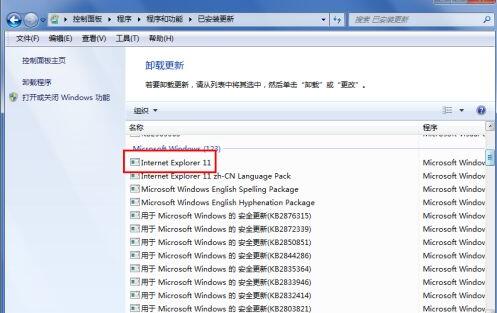
在Internet Explore 11上点右键,然后会弹出卸载的菜单,或者直接点击上面点“卸载”按钮
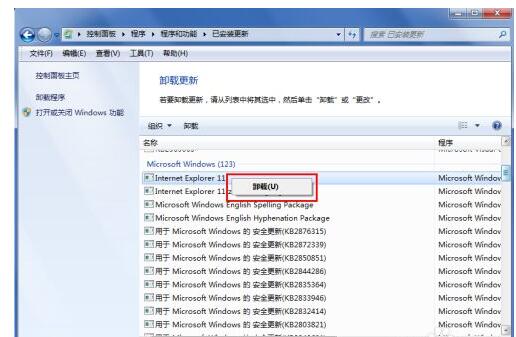
点击“卸载”后,就弹出提示框“您确定要卸载此更新吗”,在这里我们选择是
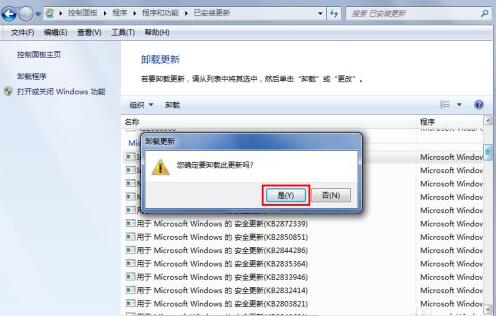
之后系统就开始处理,卸载更新,同时也为还原之前的ie做准备,大概一分钟左右
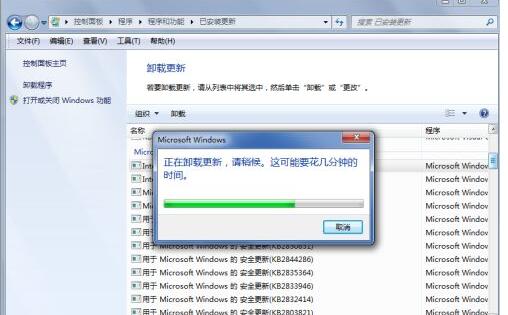
系统处理完后,会弹出提示重启计算机,选择“立刻重新启动”
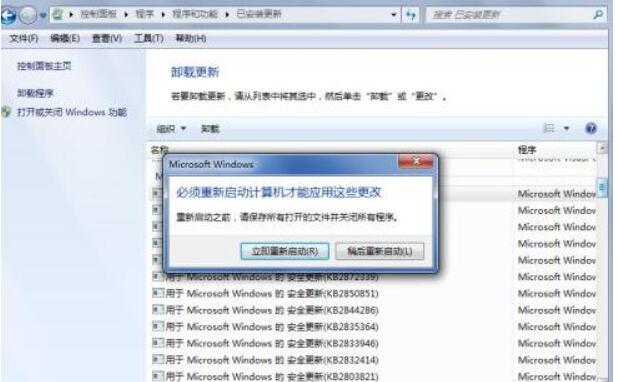
以上就是给大家分享ie11快速卸载的全部教程,更多精彩教程尽在华军下载!











