很多人不知道书生阅读器怎么转换成word?今日为你们带来的文章是关于书生阅读器转换成word的教程,还有不清楚小伙伴和小编一起去学习一下吧。
书生阅读器怎么转换成word?书生阅读器转换成word的教程
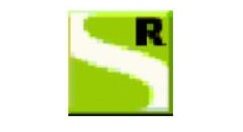
1、双击gd文件,用阅读器打开预览。
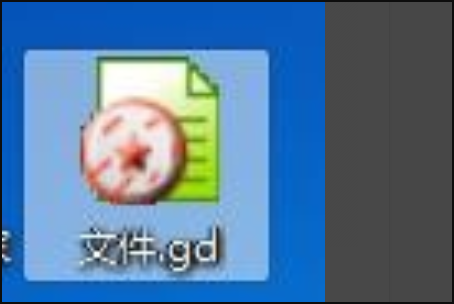
2、软件窗口中,单击文件菜单,选择打印选项。
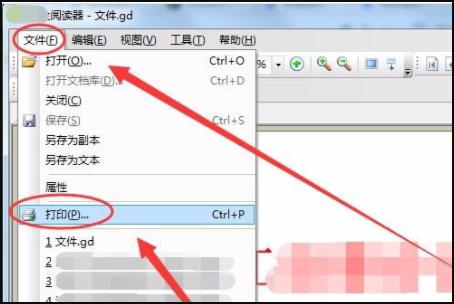
3、打印对话框中,名称栏中选择Microsoft XPS Document Writer选项。
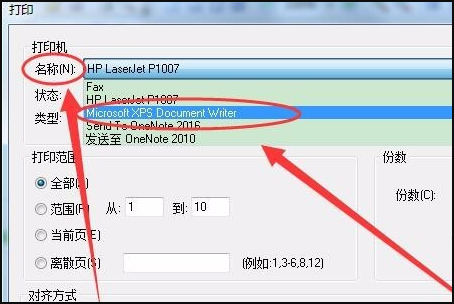
4、文件另存为对话框中,设置文件名和保存位置,类型为xps文件。
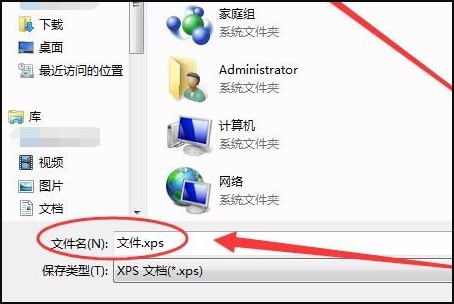
5、电脑桌面上双击FineReader图标,打开软件。

6、出现的任务窗口中,选择其他选项卡,单击文件至其他格式选项。
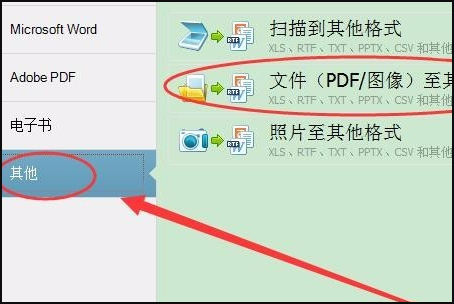
7、打开图像窗口中,选择要转换的xps格式文件。
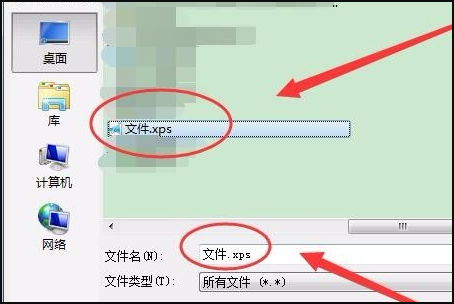
8、另存为窗口中,选择文件保存的位置,设置文件名,文件类型设置为docx。
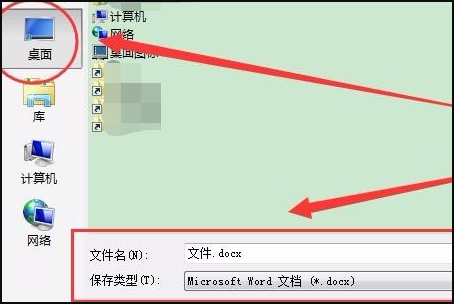
9、打开保存位置,可以看到gd文件成功转换为Word文件了。
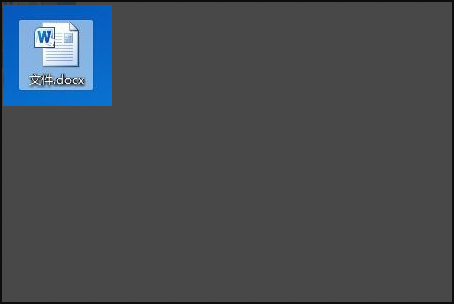
以上这里为各位分享了书生阅读器转换成word的教程。有需要的朋友赶快来看看本篇文章吧!










