最近很多网友表示自己不清楚苹果手机怎么录屏的操作,而本篇文章就来给大家讲解苹果手机录屏详细操作,大家都来一起学习吧。
苹果手机怎么录屏?苹果手机录屏详细操作

苹果手机的录屏功能其实很好用,步骤也非常简单,想要了解的小伙伴们就往下看吧。
第一步:点击设置,拉动屏幕找到控制中心,进入控制中心,点击自定控制。
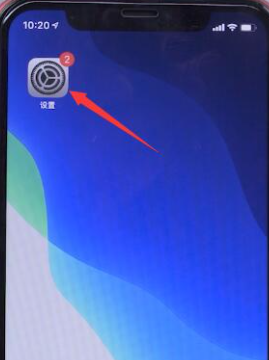
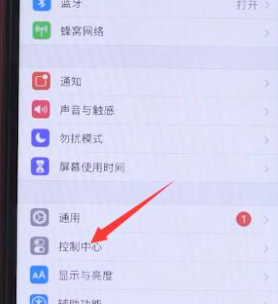
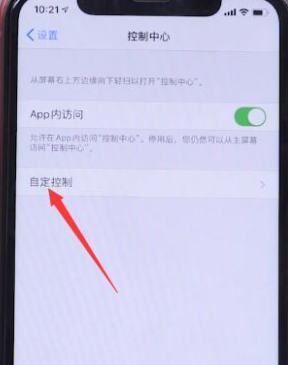
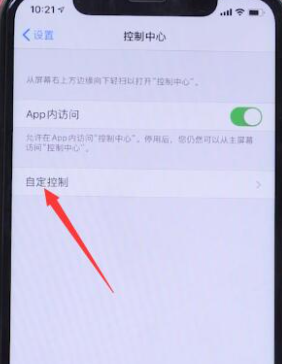
第二步:在更多控制中找到屏幕录制,点击添加屏幕录制。
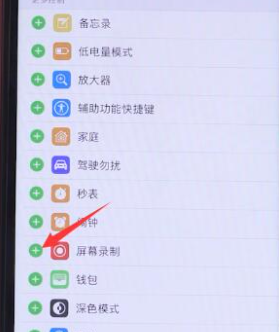
第三步:返回到桌面,在手机上方往下滑,再从右上角往下滑。


第四步:点击小圆圈,在倒数321后就已经开始录屏了,如果要停止录屏,轻点屏幕左上方的红色条。
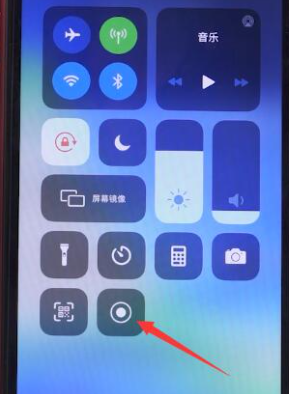
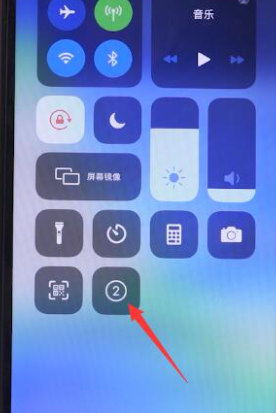
第五步:弹出对话框停止屏幕录制,点击停止,就可以将视频保存在照片里。
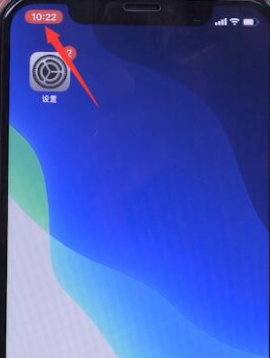
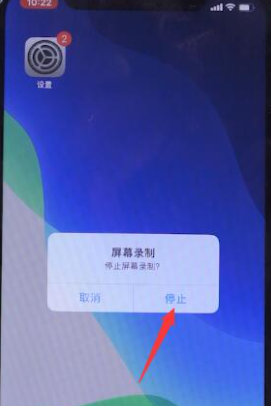
以上就是苹果手机录屏的一个操作方法了,希望能给大家提供帮助。




