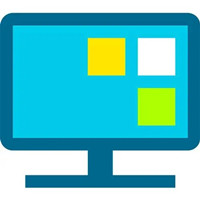小伙伴们你们知道360桌面助手怎么添加便签呢?今天小编很乐意与大家分享360桌面助手添加便签的方法,感兴趣的可以来了解了解哦。
360桌面助手怎么添加便签 360桌面助手添加便签的方法
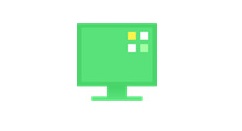
打开电脑进入系统后,选择电脑的360进入。进入后,点击主界面的桌面助手的选项。
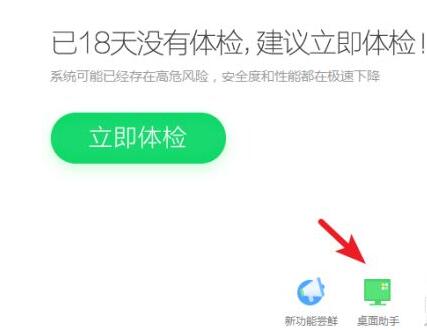
点击后,桌面会出现桌面助手的窗口,我们点击更多的选项。
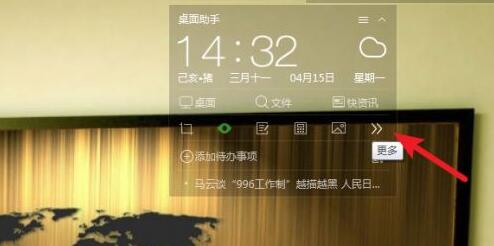
点击后,在下方的功能选项内,点击便签的选项进入。
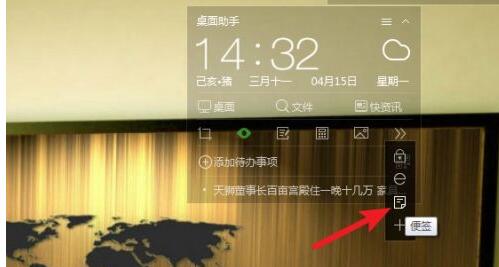
点击后,电脑桌面就会显示便签,可以直接在便签内输入内容。
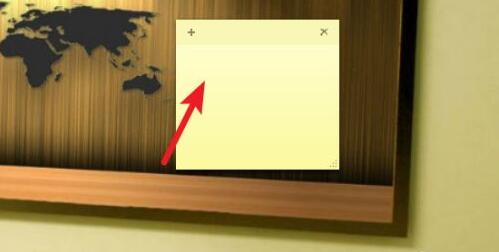
同时,在便签上方也可以点击新建或者删除的选项,来操作便签。
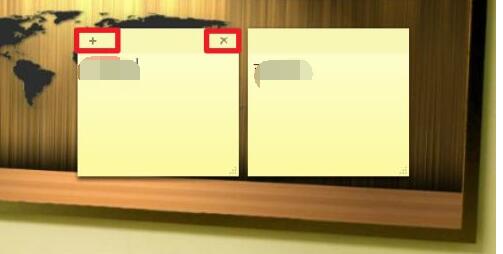
便签默认的颜色为黄色,如果想更换便签的颜色,也可以在便签上右键点击,然后选择颜色即可。
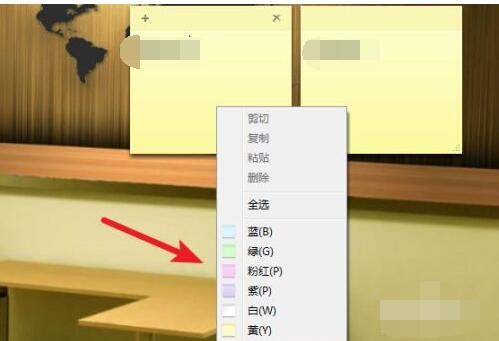
以上这里为各位分享了360桌面助手添加便签的方法。有需要的朋友赶快来看看本篇文章吧!