携程旅行怎么删除浏览历史记录?很多小伙伴不知道如何操作,下面小编给大家带来携程旅行快速清除浏览历史记录方法,一起来学习下吧。
携程旅行怎么删除浏览历史记录 携程旅行快速清除浏览历史记录方法

1、启动携程旅行app进入主界面,点击右下角菜单栏中我的小图标按钮,
2、在我的界面中,找级柱丽到并点击浏览历史 选项,如图箭头所示。
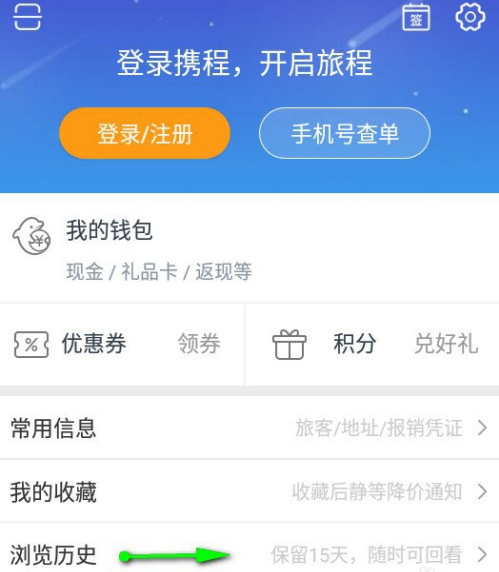
3、在浏览历史界面列表中,找到想要删除的某条历史记录,往左滑动出现红色的删除按钮,点击删除,如图示
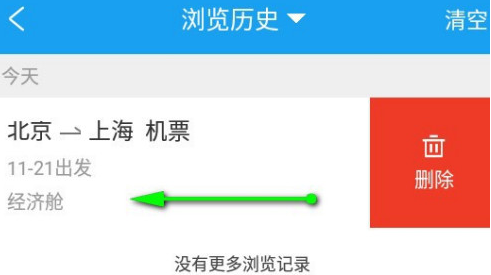
4、在弹出的是否确认删除对话提示框中,点击确认按钮即可删除该条记录。
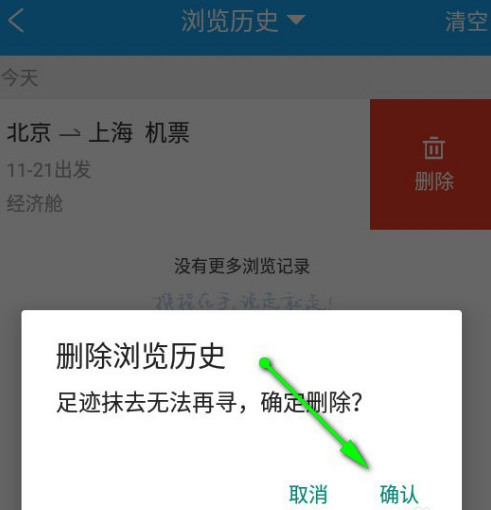
5、如果想一次性全部删除历史记录,点击界面右上角的清空 按钮。如图箭头所示。
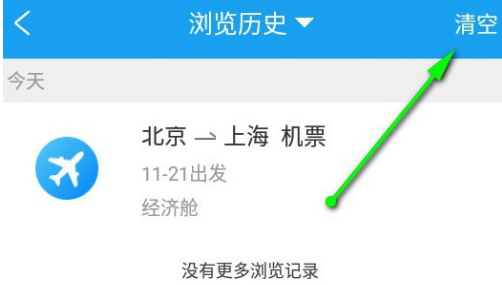
6、在弹出的确认是否清空提示框中,点击确定即可。如图。
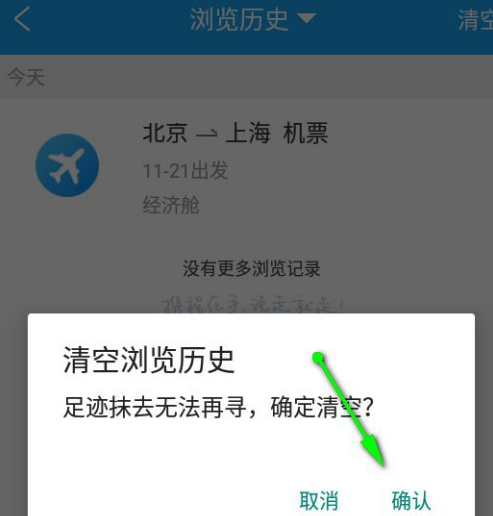
以上就是携程旅行快速清除浏览历史记录方法,更多精彩教程尽在华军下载!




