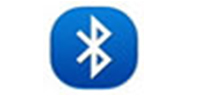英特尔无线Bluetooth官方版是一款英特尔电脑的蓝牙驱动程序,英特尔无线Bluetooth官方版是一款可以有效解决intel蓝牙在win10系统中出现的一些问题的驱动工具,英特尔无线Bluetooth官方版可用于64位win10操作系统,软件支持Intel Dual Band Wireless-AC 7265。
英特尔无线Bluetooth官方版是一款英特尔电脑的蓝牙驱动程序,英特尔无线Bluetooth官方版是一款可以有效解决intel蓝牙在win10系统中出现的一些问题的驱动工具,英特尔无线Bluetooth官方版可用于64位win10操作系统,软件支持Intel Dual Band Wireless-AC 7265。
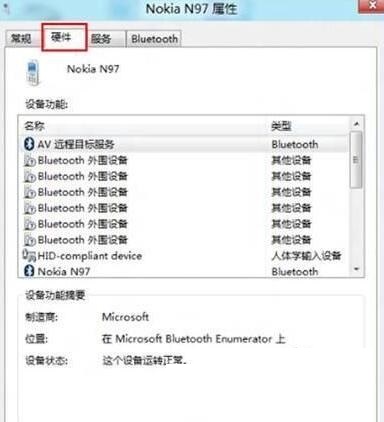
注意事项
英特尔无线Bluetooth官方版支持设备列表:
Intel Dual Band Wireless-AC 7265
Intel Dual Band Wireless-AC 3165
Intel Dual Band Wireless-N 7265
Intel Wireless-N 7265
使用方法
1、在本站下载英特尔无线Bluetooth后,在电脑本地得到一个压缩包,软件解压,解压完成后双击.exe文件进入软件安装界面,点击【下一步】继续
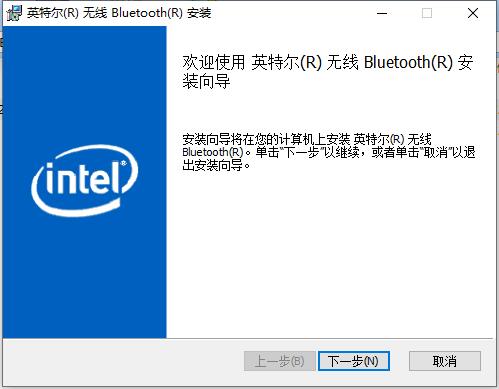
2、进入英特尔无线Bluetooth安装协议,您可以先阅读协议中的内容,阅读完成后勾选【我接受...】然后点击【下一步】。
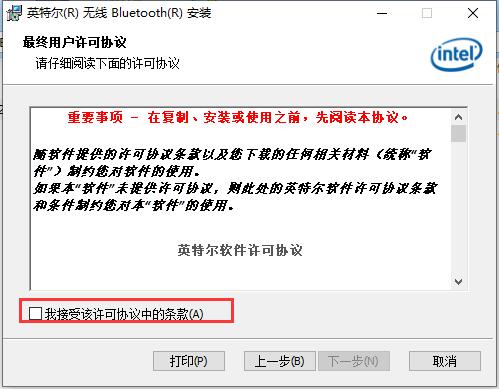
3、选择英特尔无线Bluetooth安装类型,您可以自行选择,选择完成后点击【下一步】。
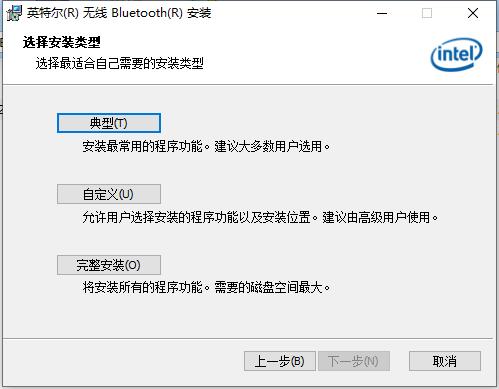
4、小编选择的是【自定义】安装,在打开的自定义安装窗口中,您可以点击【浏览】在打开的窗口中,您可以自行选英特尔无线Bluetooth安装位置,选择完成后点击【下一步】。
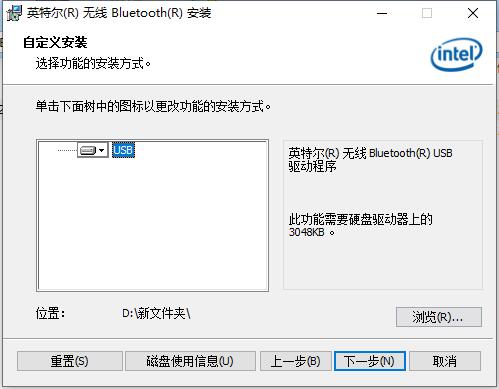
5、准备安装英特尔无线Bluetooth,点击【安装】,耐心等待安装完成就可以了。
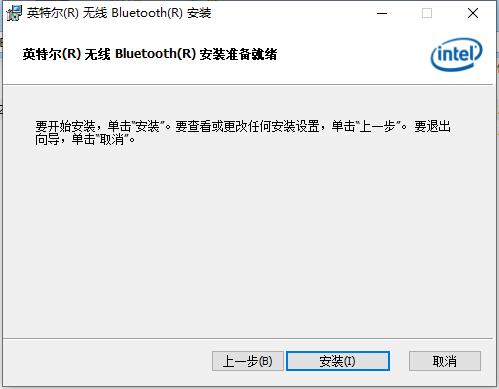
常见问题
安装英特尔无线bluetooth时显示叹号怎么解决
1、找到打开“控制面板”中的“设备和打印机”
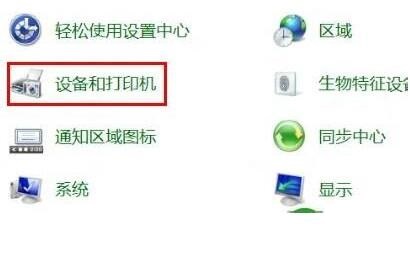
2、找到“设备”中的曾经链接过的蓝牙设备点击右键“属性”
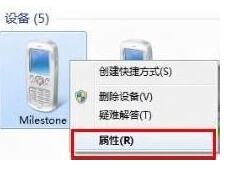
3、选择“硬件”能够看到未安装好的“ Bluetooth 外围设备”;
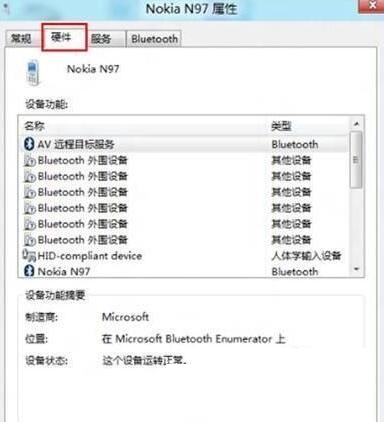
4、选择“服务”之后能够看到该设备支持的功能所需的所以服务,未安装的 Bluetooth 外围设备就是由于这些服务没有安装成功驱动导致,自行查找设备的蓝牙驱动安装后即可。或者使用下图中的方法,将部分功能的服务取消,之后即可不再显示在设备管理器中
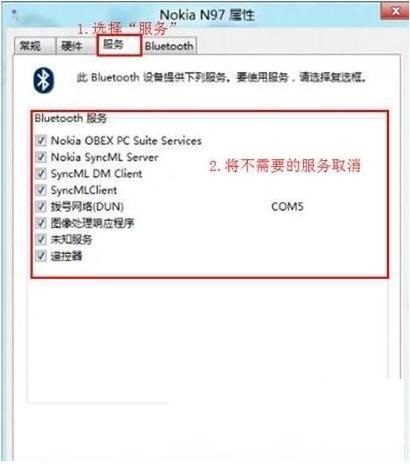

 360驱动大师 网卡版 v2.0.0.1480
360驱动大师 网卡版 v2.0.0.1480
 NVIDIA GeForce Experience v3.27.0.120
NVIDIA GeForce Experience v3.27.0.120
 360驱动大师 v2.0.0.1990
360驱动大师 v2.0.0.1990
 USB转串口万能驱动 最新版 v2.0
USB转串口万能驱动 最新版 v2.0
 万能驱动助理 v7.23.712.1
万能驱动助理 v7.23.712.1
 驱动精灵万能网卡版 网卡版 v9.61.5666.403
驱动精灵万能网卡版 网卡版 v9.61.5666.403