 Lemon评测软件官方版是一款十分出色的OI竞赛测试环境软件。Lemon评测软件官方版界面美观大方,功能强劲实用,支持生成试题,并且软件的体积也非常的小巧,几乎不占用电脑内存。
Lemon评测软件官方版是一款十分出色的OI竞赛测试环境软件。Lemon评测软件官方版界面美观大方,功能强劲实用,支持生成试题,并且软件的体积也非常的小巧,几乎不占用电脑内存。
软件介绍
Lemon评测软件官方版是一款简易OI竞赛测试环境,兼容性比Cena更好,更快,更稳定,Lemon评测系统可以用来生成试题,输入测试样例后可以自动帮忙判断正误以及得分!
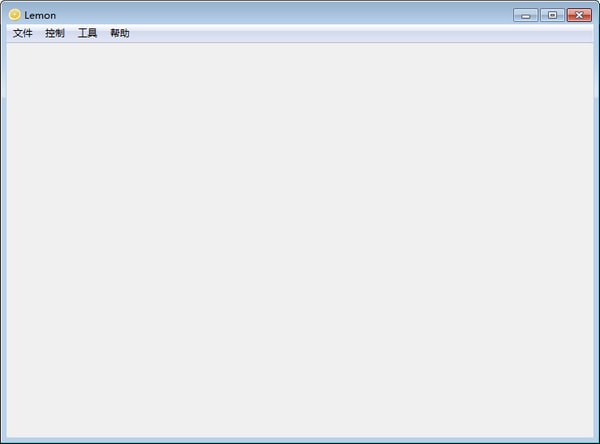
使用方法
Step 1.) 双击安装目录下lemon.exe
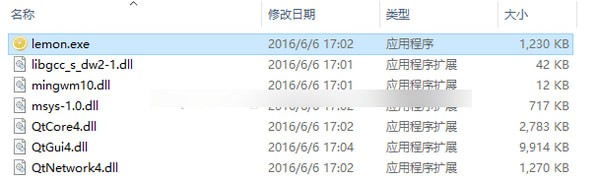
Step 2.) 选择你要使用的编译器 | 这里使用gcc和g++作为c/cpp的编译器
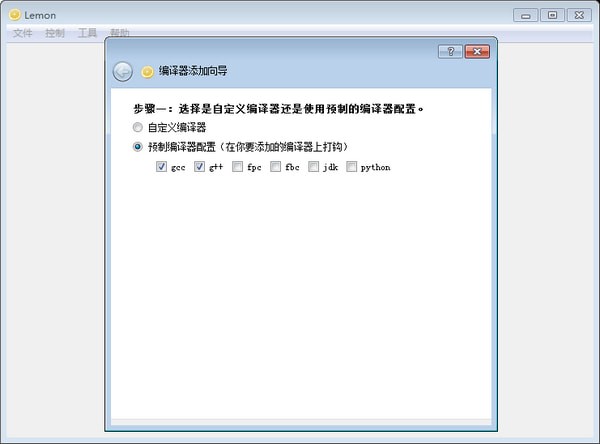
Step 3.) 选择编译器目录 | 这里选用dev-cpp里的编译器,64bit系统的默认目录在C:Program Files (x86)Dev-CppMinGW64bin,32bit应该在C:Program FilesDev-CppMinGW64bin
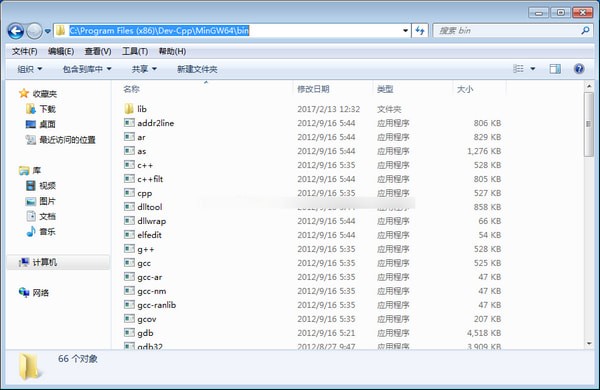
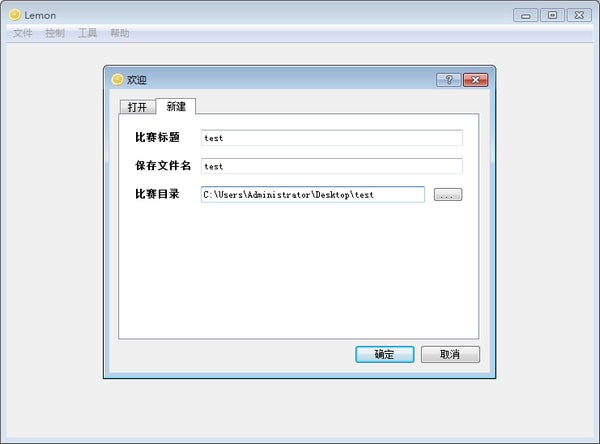
----------安装及编译器配置教程到此结束
----------添加比赛,试题及评测选手程序
Step 1.) 添加比赛,填写比赛信息,选择比赛文件目录
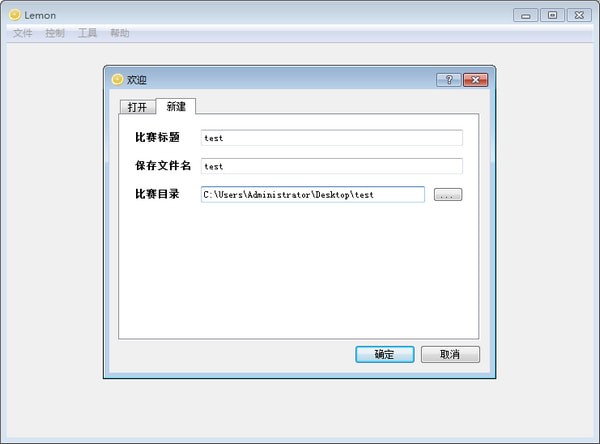
Step 2.) 打开比赛目录,内有source目录用来存放选手文件,data目录用来存放试题数据或者自定义校验器
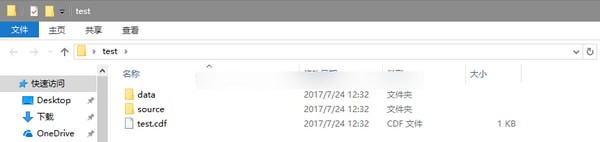
Step 3.) 打开data目录,新建一个文件夹,取名为试题名字,在内放上测试数据(注意数据命名:测试点x的输入数据为x.in,输出为x.out,这样方便自动添加),像这样放好哦qwq(那个cmd文件不是测试数据)
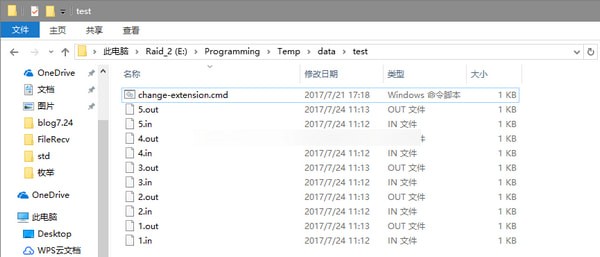
Step 4.) 打开source目录,新建文件夹,取名为选手名字,在内放上选手的源程序(对于每道题的程序命名:题目为x的程序的源文件在选手目录下应该为x.c/x.cpp/x.pas)
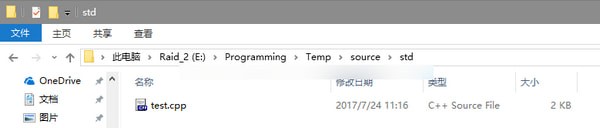
Step 5.) 来到lemon软件的"试题"选项卡,单击工具栏--控制--自动添加试题,在这里就可以看到你刚才创建的试题了
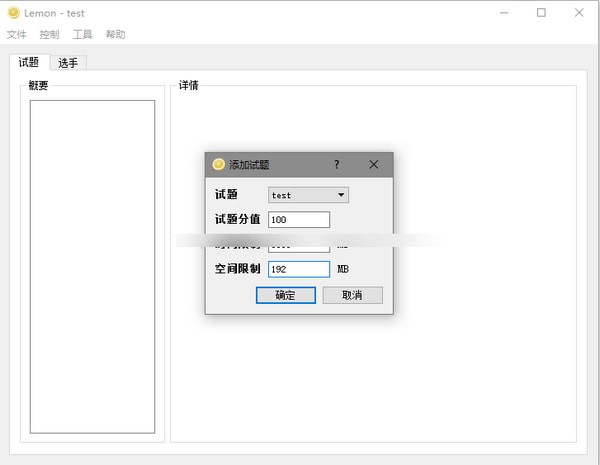
Step 6.) 根据需求自己配置试题的测试选项(lemon支持标准输入输出,也支持自定义校验器及部分)
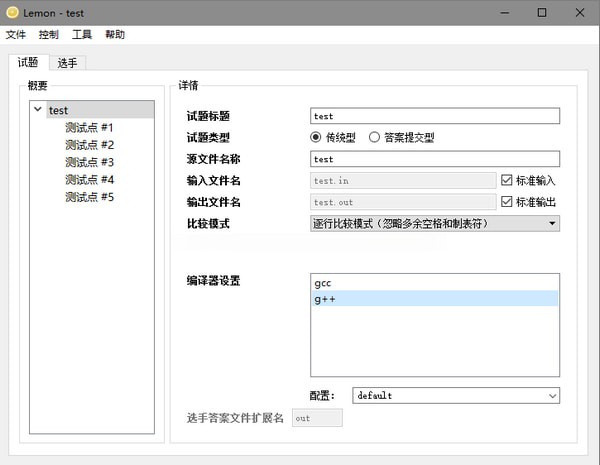
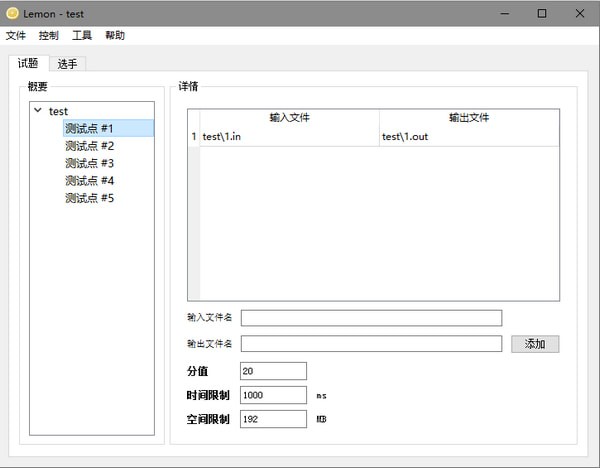
Step 7.) 来到"选手"选项卡,单击界面右下方"刷新"按钮,就可以在主界面内看到选手的名称了
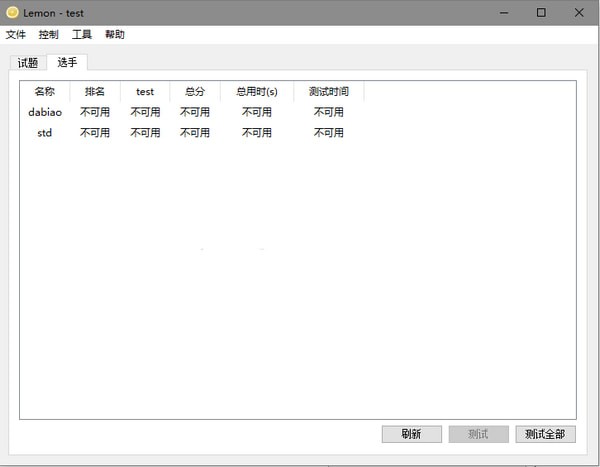
Step 8.) 单击"测试全部"按钮即可来到测试界面,也可以选择选手单独测试
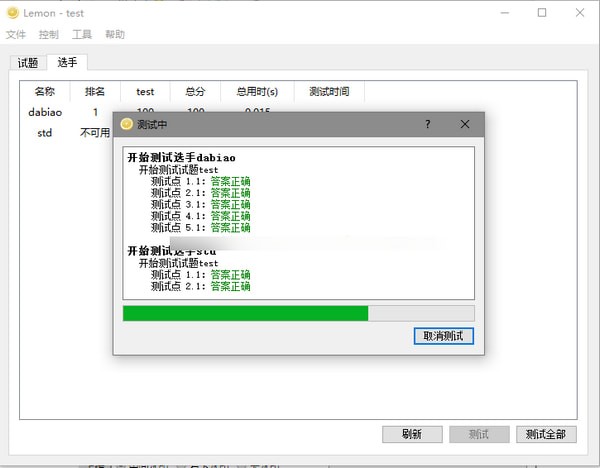
Step 9.) 测试完毕后,可以根据选手的成绩,时间,名称进行排序,双击选手名称也可以看到选手的个人详情
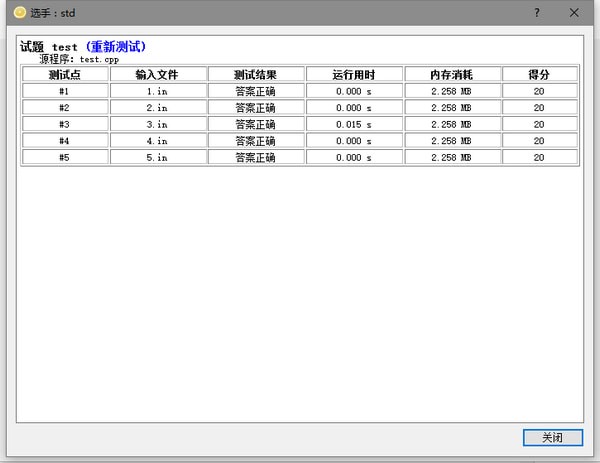
Step 10.)单击工具栏中的"控制"--"导出成绩"即可看到html格式的成绩单
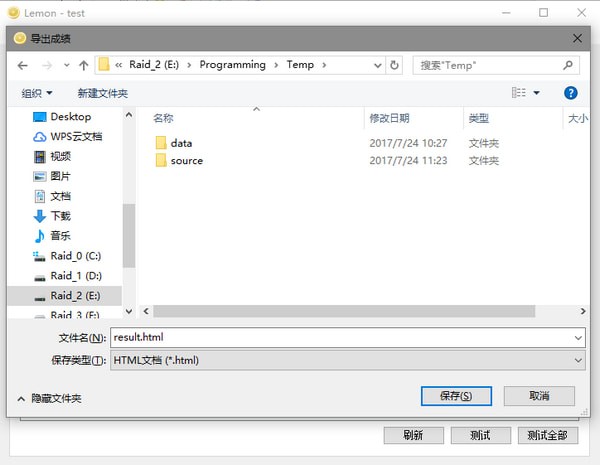

 无忧考吧会计从业资格考试 v3.2.0.0
无忧考吧会计从业资格考试 v3.2.0.0
 驾校一点通官方版 v5.3.0
驾校一点通官方版 v5.3.0
 全国计算机等级考试系统 v2019
全国计算机等级考试系统 v2019
 未来教育考试系统 官方版
未来教育考试系统 官方版
 二级建造师(建筑工程)考试全程通 官方版 v20130506
二级建造师(建筑工程)考试全程通 官方版 v20130506
 来学宝典 官方最新版v1.1.3
来学宝典 官方最新版v1.1.3
























