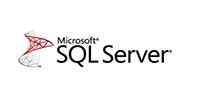SQL Server 2008官方版是基于Microsoft SQL Server 2005的数据库平台。SQL Server 2008官方版功能强大,提供强健的客户端数据库。使用起来简单方便。
SQL Server 2008官方版是基于Microsoft SQL Server 2005的数据库平台。SQL Server 2008官方版功能强大,提供强健的客户端数据库。使用起来简单方便。
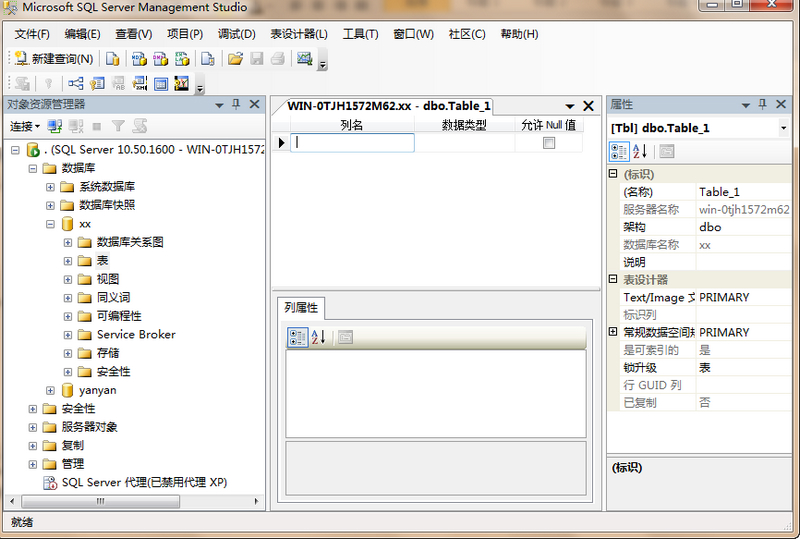
Microsoft SQL Server 2008软件截图1
软件特色
SQL Server 2008官方版引进了一系列新功能帮助各种规模的业务从信息中获取更多价值。改进的SQL Server 2008 R2增强了开发能力,提高了可管理性,强化了商业智能及数据仓库。
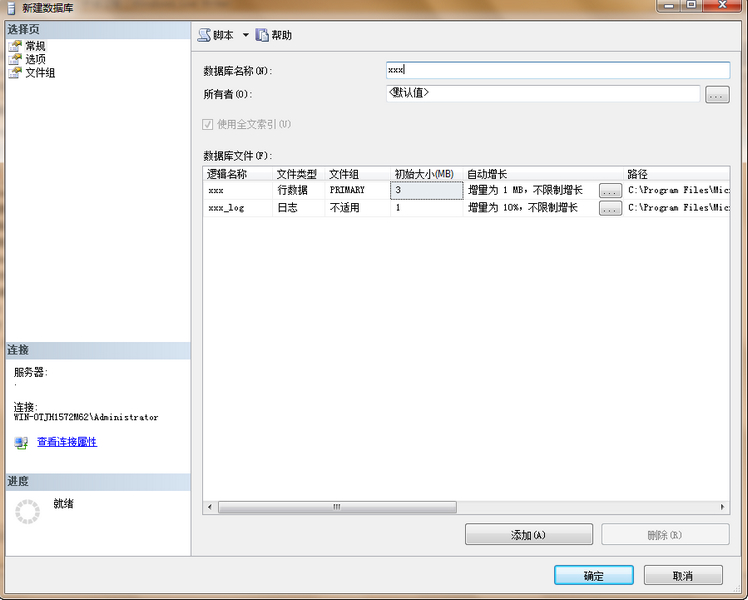
Microsoft SQL Server 2008软件截图2
安装教程
1、选择开始菜单中→程序→【Management SQL Server 2008】→【SQL Server Management Studio】命令,打开【SQL Server Management Studio】窗口,并使用Windows或 SQL Server身份验证建立连接;
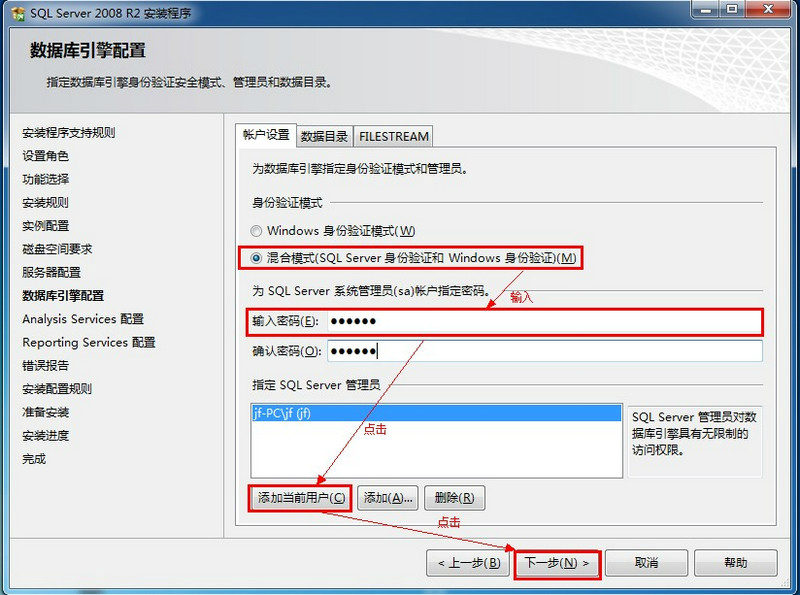
教程截图1
2、在【对象资源管理器】窗口中展开服务器,然后选择【数据库】节点;
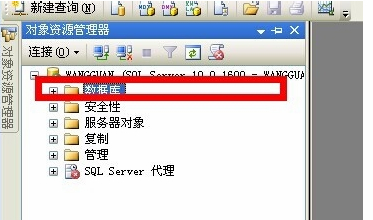
教程截图2
3、右键单击【数据库】节点,从弹出来的快捷菜单中选择【新建数据库】命令。

教程截图3
4、执行上述操作后,会弹出【新建数据库】对话框。在对话框、左侧有3个选项,分别是【常规】、【选项】和【文件组】。完成这三个选项中的设置会后,就完成了数据库的创建工作。
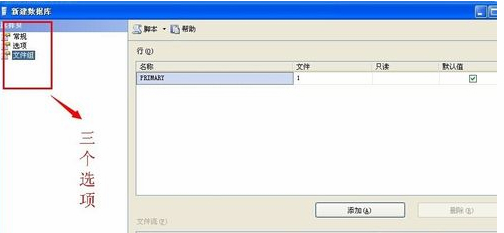
教程截图4
5、在【数据库名称】文本框中输入要新建数据库的名称。例如,这里以“新建的数据库”。
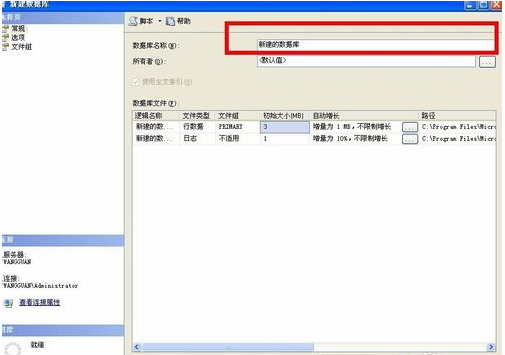
教程截图5
6、在【所有者】文本框中输入新建数据库的所有者,如sa。根据数据库的使用情况,选择启用或者禁用【使用全文索引】复选框。
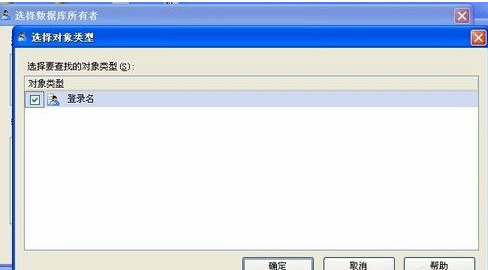
教程截图6
7、在【数据库文件】列表中包括两行,一行是数据库文件,而另一行是日记文件。通过单击下面的【添加】、【删除】按钮添加或删除数据库文件。
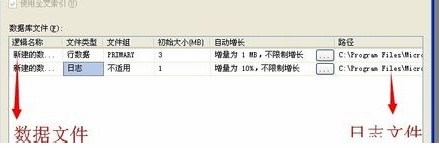
教程截图7
8、切换到【选项页】、在这里可以设置数据库的排序规则、恢复模式、兼容级别和其他属性。
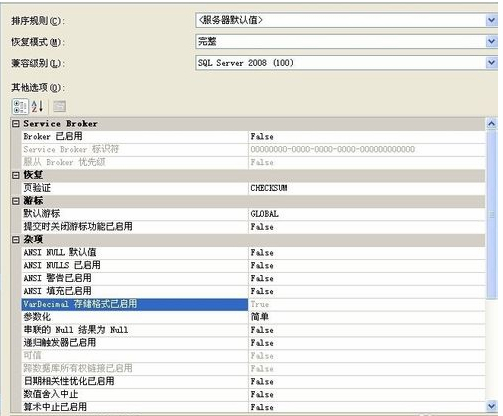
教程截图8
9、切换到【文件组】页,在这里可以添加或删除文件组。
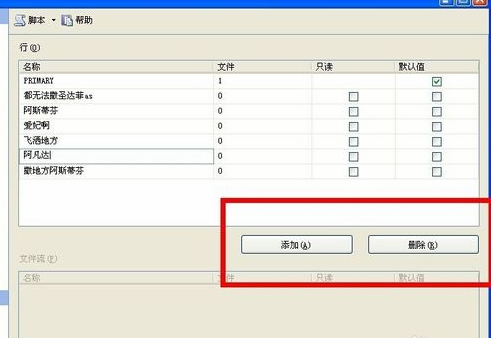
教程截图9
10、完成以上操作后,单击【确定】按钮关闭【新建数据库】对话框。至此“新建的数据”数据库创建成功。新建的数据库可以再【对象资源管理器】窗口看到。
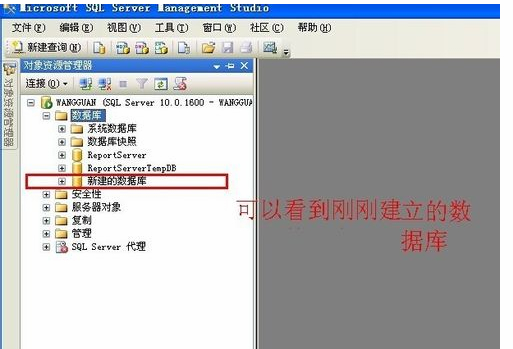
教程截图10

 JetBrains DataGrip 绿色版 v1.0
JetBrains DataGrip 绿色版 v1.0
 phpMyAdmin 最新中文版 v5.2.1
phpMyAdmin 最新中文版 v5.2.1
 Navicat Premium简体中文版 最新版 v15.0.26.0
Navicat Premium简体中文版 最新版 v15.0.26.0
 SQL Server2000 简体中文
SQL Server2000 简体中文
 SQLite Expert Professional(SQLite管理工具) 免费版 v5.4.34
SQLite Expert Professional(SQLite管理工具) 免费版 v5.4.34
 Navicat for Oracle 官方版 v15.0.26.0
Navicat for Oracle 官方版 v15.0.26.0