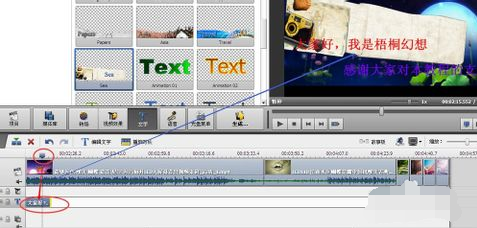软件介绍
 AVS Video Editor是一款类似Windows Movie Maker或会声会影的视频编辑软件,但功能要增强了很多。AVS Video Editor可以将影片、图片、声音等素材结合成视频文件,并添加众多的特效、过度、场景效果,功能上已全面超越会声会影。
AVS Video Editor是一款类似Windows Movie Maker或会声会影的视频编辑软件,但功能要增强了很多。AVS Video Editor可以将影片、图片、声音等素材结合成视频文件,并添加众多的特效、过度、场景效果,功能上已全面超越会声会影。
- 最新版本:v7.1
- 软件大小:155.00MB
- 软件类型:国外软件
- 软件分类:视频处理
- 软件语言:简体
- 软件授权:免费软件
- 支持系统: | | | |
软件截图
安装步骤
一、在本站下载最新版的安装包,双击运行,点击NEXT继续安装。
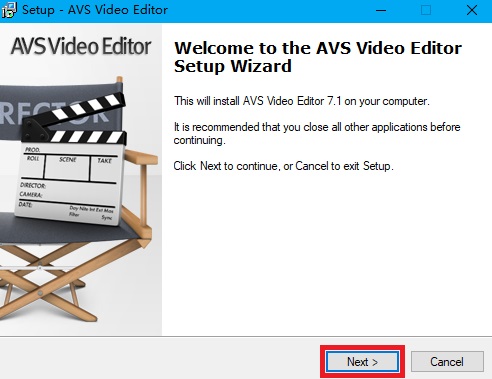
二、选择I accept the agreement,然后点击NEXT
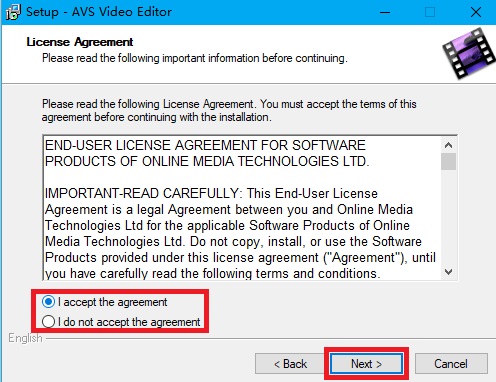
三、如下图,可以点击【browse】,修改软件的安装位置。
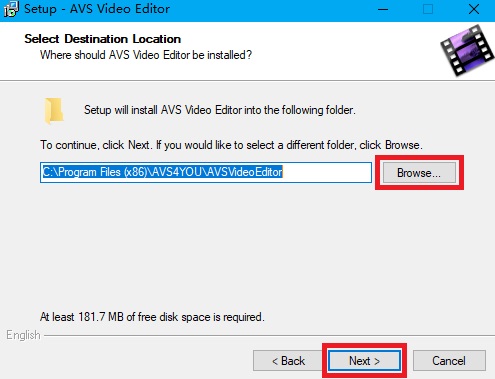
四、默认选择NEXT和install即可,然后开始安装软件。
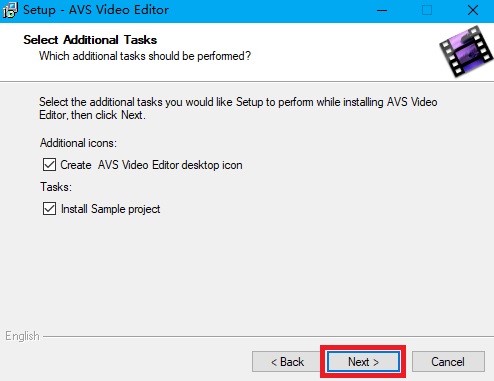
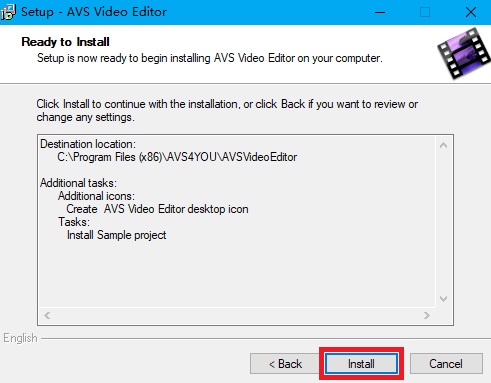
五、软件安装可能需要几分钟,请耐心等待,安装完毕按照提示点击【finish】即可。

六、然后运行汉化补丁目录中的“AVS Editer_Setup.exe”,选择程序目录解压。如果用户修改了需要自己找到路径。
若提示错误,右键该文件选择以管理员身份运行。
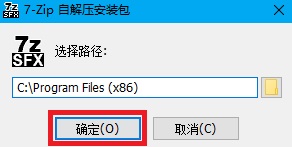
七、然后双击注册表文件将注册表导入,32位就选后面是32的注册表,64位系统就选64,English则是变回原来的英文版。
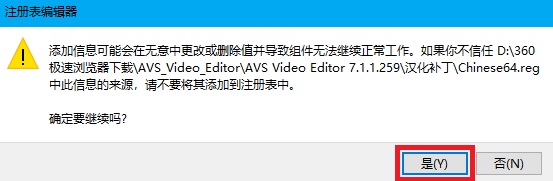
八、然后将“CK”文件夹中的文件复制到安装目录中替换原文件。
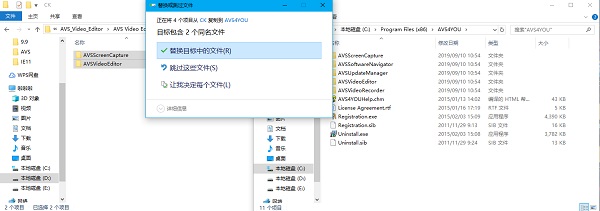
使用技巧
自带丰富的转场效果
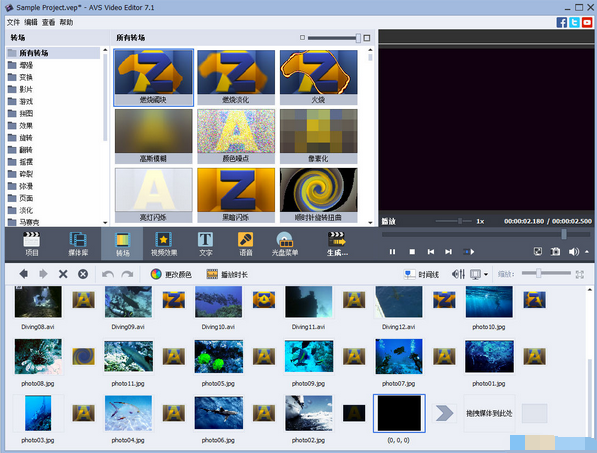
丰富的视频效果
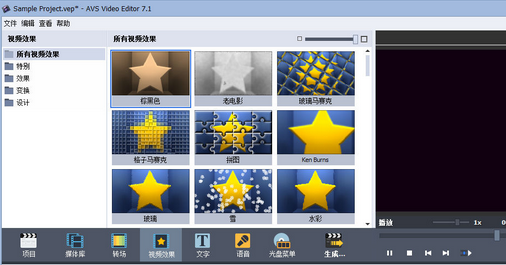
强大的文字特效
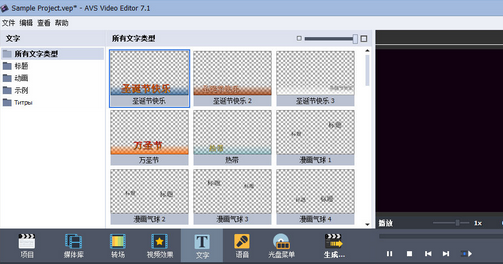
方便易用的光盘菜单制作工具
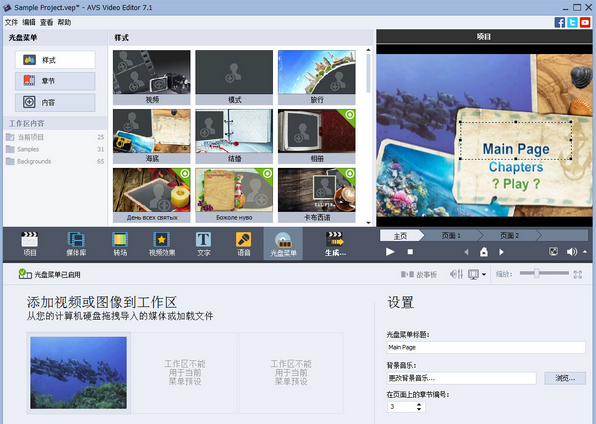
可直接生成多种视频文件格式,并可直接制作成光盘
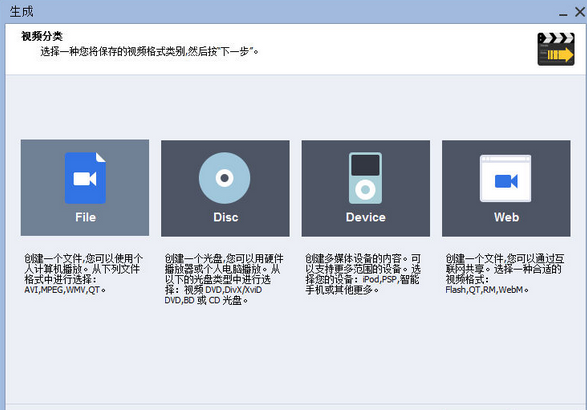
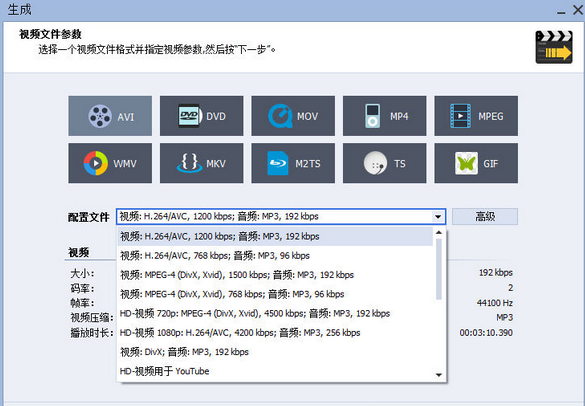
FAQ
如何用AVS Video Editor剪切视频
单机“导入视频文件”,弹出对话框,找到需要剪切的视频文件,点击“打开”
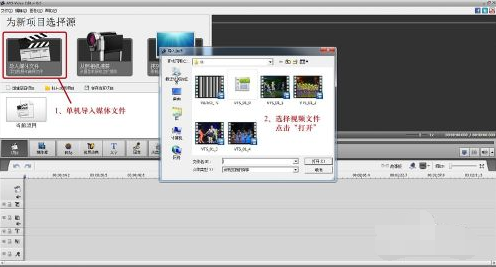
首先要确定是否选定了视频文件所在的通道,单机鼠标左键即可选择。然后选择“裁切”功能。

在右侧红框内输入“开始时间”和“结束时间”,选择好后点击“确定”

此时,通道内就已经是剪切好的视频了,确定无误后点击“生成”功能,导出视频
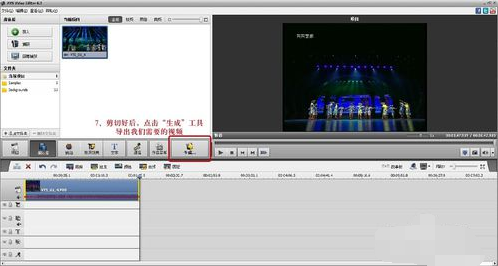
这个对话框有四种视频类别,选择自己所需的类别即可。这里我选择的是Disc,点击”下一步“
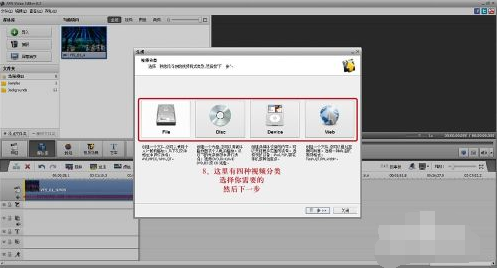
这里同样配置自己所需要的文件,然后”下一步“
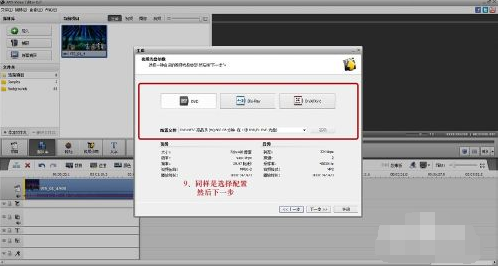
接下来,只要配置好输出位置和名称就可以,但是不要忘了点击”创建“

至此.OK~~找到输出位置就可以找到剪切好的视频文件啦!

AVS Video Editor视频字幕及特效添加教程
若有弹出界面,请选择关闭。

如图所示导入准备好的视频及图片素材。
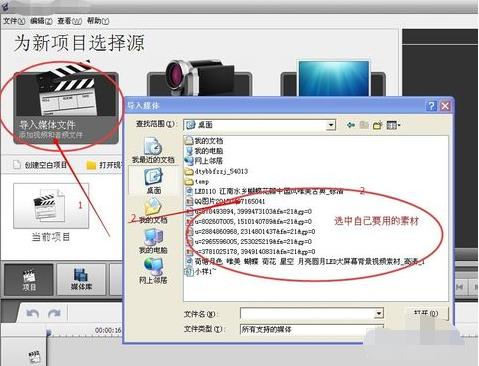
弹出界面选择是,也可以选择否,如果选择否就要自己选择一张图片的尺寸作为视频尺寸。
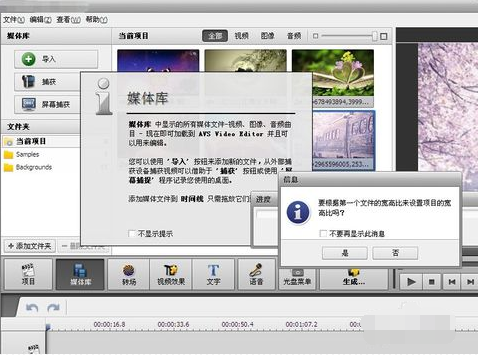
点击文字,然后选择自己喜欢的文字样式拖到轨道上,并且单击鼠标右键选择编辑文字(会延迟一点才会弹出编辑框)。
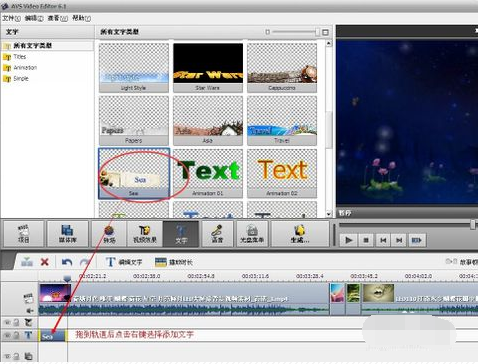
在弹出界面点击左上角的添加文字。点击后若要输入文字需双击文本框或者单击鼠标右键。
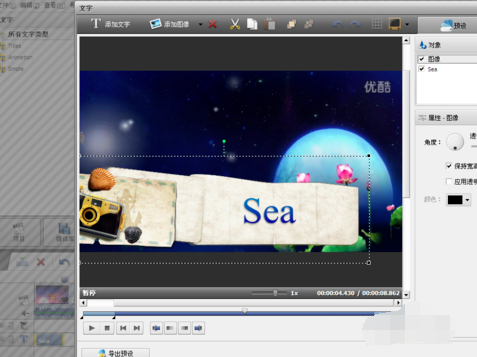
输入文字后,绿色的点可以调整位置,右边的工具栏可以调整文字色彩及大小===如图所示。

文字输入处理好后点击确定,此刻将时间轴拖到文字轨道即可看到视频上显示出自己刚才输入的文字,如图所示。